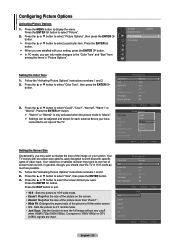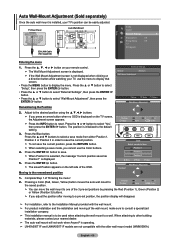Samsung LN46A500T1F Support Question
Find answers below for this question about Samsung LN46A500T1F.Need a Samsung LN46A500T1F manual? We have 3 online manuals for this item!
Question posted by ronnymontago on October 7th, 2012
Settings
Current Answers
Answer #1: Posted by TVDan on October 7th, 2012 12:05 PM
Picture Menu settings are up to your taste and room lighting, but I find these are a general rule. In the "user" settings put the 'picture' to 90% (this adjusts the bright areas), the 'brightness' to 50% (this adjusts the dark areas), 'color' to 40%, 'tint' to 50%, 'sharpness' to 20% (this removes the exaggerated edges), and all the automatic controls to the center settings. This might have a back-light setting also, place this to show the slight variances in the dark areas according to the room brightness.
TV Dan
Related Samsung LN46A500T1F Manual Pages
Samsung Knowledge Base Results
We have determined that the information below may contain an answer to this question. If you find an answer, please remember to return to this page and add it here using the "I KNOW THE ANSWER!" button above. It's that easy to earn points!-
General Support
... the volume bar. It does not matter if you have a side panel, press the button on the side panel of your settings. How Do I Get My TV Out Of Shop Mode Or Store Demo Mode? 2007, 2008, and 2009 TVs If you TV is no longer be in Shop Mode or Store Demo If none of... -
General Support
... Shop Mode or Store Demo Mode First, confirm your TV is set to Shop Mode, avoid pressing and holding the Menu button for removing your TV for additional help. There are holding the Menu button on the side panel of your TV on your TV has been removed from Shop Mode or Store Demo Mode. If... -
How To Set Your TV To The Proper RF Output Channel (2006 and 2007 Models) SAMSUNG
Were you have the television turned to change your channels. How To Set Your TV To The Proper RF Output Channel (2006 and 2007 Models) STEP 5. Turn on the Samsung remote. Turning To The Proper ... answers for all of your RF output channel on your RF output channel is 3, press 0-3. Content Feedback Q1. Product : Televisions > LCD TV 33648. very dissatisfied very satisfied Q2.
Similar Questions
I have the back light strobing. There is no apparent bad capacitors on the power board. Double check...
TV randomly switches input sources and will not shut down unless unplugged. Cannot access source inp...
What is the vesa system that the Samsung LN32C540F2D uses? I want to buy a wall mount for it.