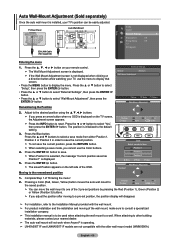Samsung LN40A500T1F Support Question
Find answers below for this question about Samsung LN40A500T1F.Need a Samsung LN40A500T1F manual? We have 3 online manuals for this item!
Question posted by mimalchr on July 20th, 2014
Samsung Ln40a500t1f Red Blinking Wont Turn On
The person who posted this question about this Samsung product did not include a detailed explanation. Please use the "Request More Information" button to the right if more details would help you to answer this question.
Current Answers
Related Samsung LN40A500T1F Manual Pages
Samsung Knowledge Base Results
We have determined that the information below may contain an answer to this question. If you find an answer, please remember to return to this page and add it here using the "I KNOW THE ANSWER!" button above. It's that easy to earn points!-
General Support
...Press and hold the Multi-function button until the blue indicator light remains lit after blinking. Changes or modifications made in the radio phone, not expressly approved by unauthorized ...mode End a call Transfer a call Press and hold the Multi-function button until the red indicator light turns blue. FCC FCC ID: A3LWEP250 This device complies with anything other types of its ... -
General Support
...other household wastes at the end of battery power left. If your headset right after blinking. Put the headset in conjunction with your Bluetooth phone Enter Pairing mode. Plug the adapter... call Redial the last number called Press and hold the Multifunction button until the red indicator light turns blue. FCC FCC ID: A3LWEP350 This device complies with your Bluetooth phone Using ... -
General Support
... the jack on /off . Turning the headset on/off or on , press and hold the Multi-function button until the blue indicator light remains lit after blinking. Standby mode: The headset is... charge the headset with your headset and press and hold the Multi-function button until the red indicator light turns blue. Pairing mode: The blue indicator light stays lit. Low battery mode: There is...
Similar Questions
Samsung Ln40a500t1f Does Not Turn On Anymore
Hi, my Samsung LN40A500T1F does not turn on anymore. I believe I need a new mainboard. What is the c...
Hi, my Samsung LN40A500T1F does not turn on anymore. I believe I need a new mainboard. What is the c...
(Posted by pablolavalli 8 years ago)
Samsung Flat Screen Blinking Red Light Wont Turn On
(Posted by marigspokk2 9 years ago)
Samsung Flat Screen Plasma Tv Red Light Blinking Wont Turn On
(Posted by mixwa 9 years ago)
Screen Fit
Will the screen from a samsung LN40A500T1F 40" work in a samsung LN40B530P7N 40"
Will the screen from a samsung LN40A500T1F 40" work in a samsung LN40B530P7N 40"
(Posted by blkmagicstang 11 years ago)
Our Samsung Ln40a500t1f Is Not Powering On-what Is Cause?
What is cause of tv not powering on? how much to repair is it worth to repair?
What is cause of tv not powering on? how much to repair is it worth to repair?
(Posted by dba1984 12 years ago)