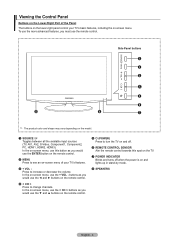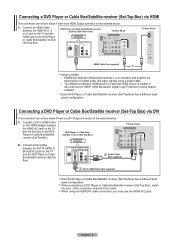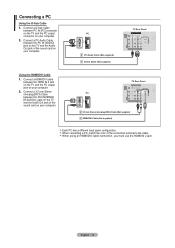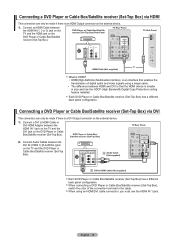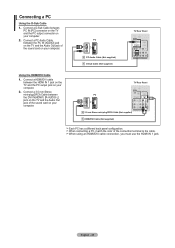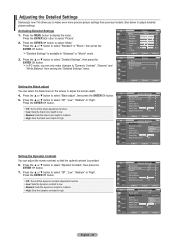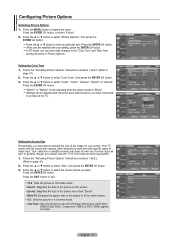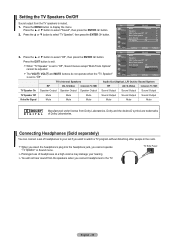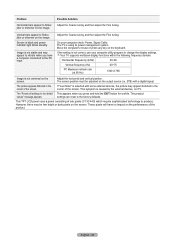Samsung LN32A450 Support Question
Find answers below for this question about Samsung LN32A450 - 32" LCD TV.Need a Samsung LN32A450 manual? We have 1 online manual for this item!
Question posted by mixwa on May 12th, 2014
Samsung Flat Screen Plasma Tv Red Light Blinking Wont Turn On
The person who posted this question about this Samsung product did not include a detailed explanation. Please use the "Request More Information" button to the right if more details would help you to answer this question.
Current Answers
Related Samsung LN32A450 Manual Pages
Samsung Knowledge Base Results
We have determined that the information below may contain an answer to this question. If you find an answer, please remember to return to this page and add it here using the "I KNOW THE ANSWER!" button above. It's that easy to earn points!-
General Support
... your Samsung LCD TV strictly as a computer monitor, try to use your LCD TV to access the online service request form. Turn the TV off a few minutes after you have connected your TV as a TV, the Power Light will typically blink several times after you are using its power management system. The Power Light On My LCD TV Is Blinking And The Screen Won... -
How To Use White, Signal Pattern, And Side Gray SAMSUNG
... to image retention and burn in . This is only when watching your screen for an extended period of time. Product : Televisions > How To Use White, Scrolling, And Side Gray Use this ... on your Plasma TV at the 4:3 ratio. 18137. Press the UP or DOWN button to select White, Signal Pattern, or Side Gray. Press the UP or DOWN button to select Screen Burn Protection,... -
How To Use White, Scrolling, And Side Gray SAMSUNG
...Side Gray fuction allows you to a pattern. This is only when watching your menu. Product : Televisions > Plasma TV > Press the ENTER button to image retention and burn in. White: The All White function...display your Plasma TV at the 4:3 ratio. 18060. Press the UP or DOWN button to image retention and burn in . Use this function when you see remaining images on your screen and ...
Similar Questions
Samsung Tv Red Light Blinking Won't Tur On
(Posted by davidcio 9 years ago)
Samsung Tv Model Ln40a530pif Gets Blinking Red Light But Wont Turn On
(Posted by razazLptd 10 years ago)
Samsung Ln32a450 Red Light Flashes Wont Turn On
(Posted by dar11kar 10 years ago)
Samsung Plasma Tv Clicking Sound And Flashing Red Light And Wont Turn On
(Posted by sarsolo 10 years ago)
Samsung Tv Red Light Blinking Wont Turn On
(Posted by menaat 10 years ago)