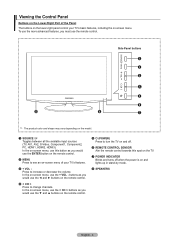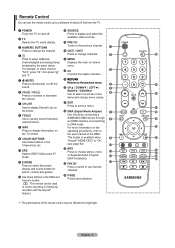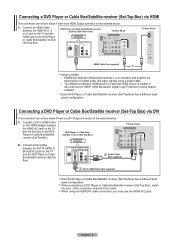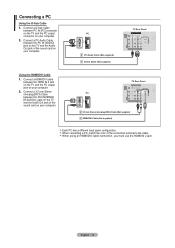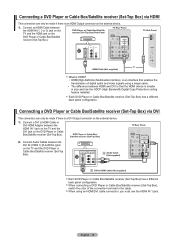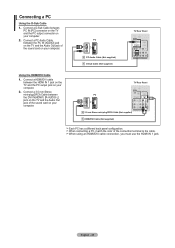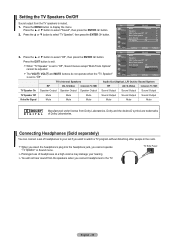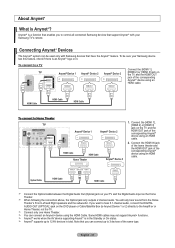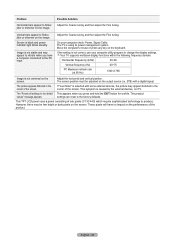Samsung LN32A450 Support Question
Find answers below for this question about Samsung LN32A450 - 32" LCD TV.Need a Samsung LN32A450 manual? We have 1 online manual for this item!
Question posted by menaat on September 14th, 2013
Samsung Tv Red Light Blinking Wont Turn On
The person who posted this question about this Samsung product did not include a detailed explanation. Please use the "Request More Information" button to the right if more details would help you to answer this question.
Current Answers
Related Samsung LN32A450 Manual Pages
Samsung Knowledge Base Results
We have determined that the information below may contain an answer to this question. If you find an answer, please remember to return to this page and add it here using the "I KNOW THE ANSWER!" button above. It's that easy to earn points!-
General Support
... make sure that the source you try the following: Check the power cord on and/or providing a signal. Turn the TV off a few minutes after you have connected your LCD TV to a computer and the Power Light blinks continuously and the screen doesn't go on when you are all firmly connected. Move the mouse or press... -
General Support
... authorised service agency for all such work with cordless phones. When you turn the indicator light on the indicator light. Ensure that may cause interference with any incidental or consequential damages arising ... out of the FCC Rules. When the battery gets very low, the red indicator light on the headset blinks and then stays on the unit, whether in conjunction with your body) ... -
General Support
... number the voice recognition feature is off (see Turning the headset on/off , press and hold the Multi-Function button until the red light on a call . When you have the following... 2 tones. Ending A Call the Multi-Function button once. Charge the headset until the indicator light turns on , you are going to re-attempt pairing. a second call list. Ensure that...
Similar Questions
Samsung Tv Red Light Blinking Won't Tur On
(Posted by davidcio 9 years ago)
Samsung Flat Screen Plasma Tv Red Light Blinking Wont Turn On
(Posted by mixwa 10 years ago)
Samsung Tv Model Ln40a530pif Gets Blinking Red Light But Wont Turn On
(Posted by razazLptd 10 years ago)
Samsung Ln32a450 Red Light Flashes Wont Turn On
(Posted by dar11kar 10 years ago)
Samsung Plasma Tv Clicking Sound And Flashing Red Light And Wont Turn On
(Posted by sarsolo 10 years ago)