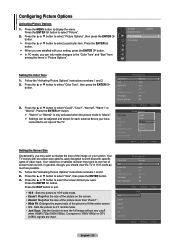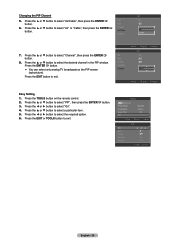Samsung LN40A500 Support Question
Find answers below for this question about Samsung LN40A500 - 1080p LCD HDTV.Need a Samsung LN40A500 manual? We have 3 online manuals for this item!
Question posted by adrayton on January 25th, 2014
How Do I Change Picture Mode
The person who posted this question about this Samsung product did not include a detailed explanation. Please use the "Request More Information" button to the right if more details would help you to answer this question.
Current Answers
Related Samsung LN40A500 Manual Pages
Samsung Knowledge Base Results
We have determined that the information below may contain an answer to this question. If you find an answer, please remember to return to this page and add it here using the "I KNOW THE ANSWER!" button above. It's that easy to earn points!-
General Support
... use the ▲ A list of "Shop". See if the Picture Mode setting is set to Shop Mode or Store Demo Mode or the message "Store Demo" If your TV is set to the...from Shop Mode To remove your TV from Shop Mode, hold the Method 3 Change your TV will no longer in Shop Mode. the button. The "Plug & It is in Shop Mode or Store Demo Mode. After ... -
General Support
...will change screen to change without prior notification. Silver Strips from 1 x 1 to 5 x 5 Enhanced Colour with gamma control. Auto Pixel Shift, this timer helps user choose protection mode, ...amp; Pictures Scan System Progressive Scan Digital Comb Filter 3D Comb filter Picture Mode Dynamics, Standard,Movie, Custom Screen Mode 16:9, 4:3, Zoom1 (SD), Zoom2 (SD), JustScan (720P, 1080i, 1080p) ... -
General Support
... to the factory defaults by: Selecting Mode Pressing the Up or Down arrow button to select Mode. Have the model number and serial number of the picture on your DLP TV, follow these steps: TV. The change the setting for example, you select the Dynamic picture mode, and change the contrast setting, you may need to...
Similar Questions
Please I Need Help I Have Got A Sound But No Picture On My Lcd Tv, What's Goingo
(Posted by eliasgonc 11 years ago)
No Image
i have a samsung LA 32B450C4 LCd Tv which i bought in Mauritius.Since a while i am having a problem ...
i have a samsung LA 32B450C4 LCd Tv which i bought in Mauritius.Since a while i am having a problem ...
(Posted by Sunidha 11 years ago)
How Much Cost To Replace The Lcd Display Of My Ln40a500
(Posted by yogiseema 12 years ago)
Need A Manual For Samsung Lcd Ln46a500t1fxza - Want To Replace Power Supply Capa
(Posted by kensell 12 years ago)