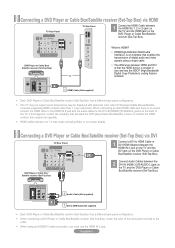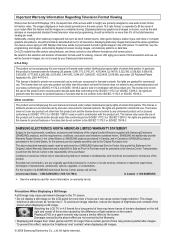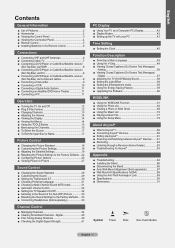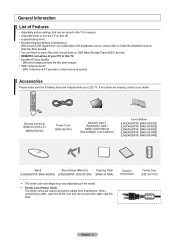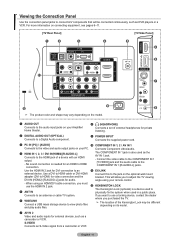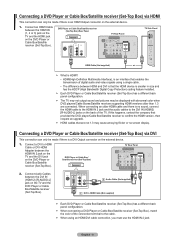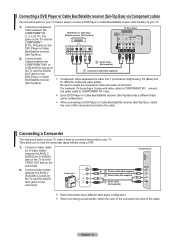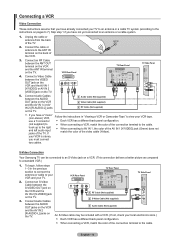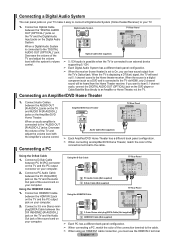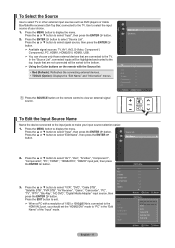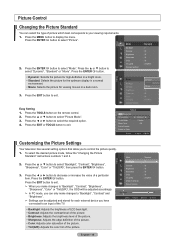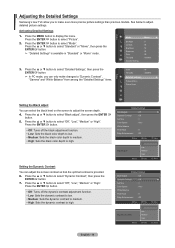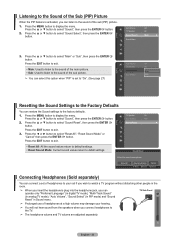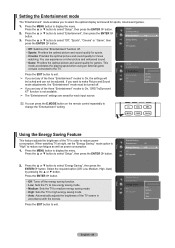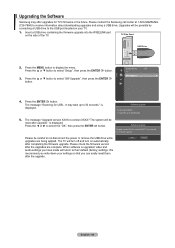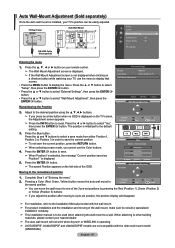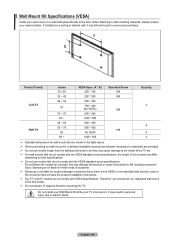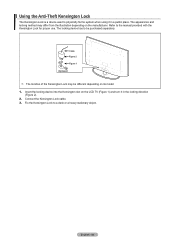Samsung LN37A550 Support Question
Find answers below for this question about Samsung LN37A550 - 37" LCD TV.Need a Samsung LN37A550 manual? We have 3 online manuals for this item!
Question posted by magw on January 25th, 2014
I Have A Ln37a550. What Picture Settings Should I Use
The person who posted this question about this Samsung product did not include a detailed explanation. Please use the "Request More Information" button to the right if more details would help you to answer this question.
Current Answers
Related Samsung LN37A550 Manual Pages
Samsung Knowledge Base Results
We have determined that the information below may contain an answer to this question. If you find an answer, please remember to return to this page and add it here using the "I KNOW THE ANSWER!" button above. It's that easy to earn points!-
General Support
... the Troubleshooting Guide. on your LCD TV for a minute or two every couple of hours, say during commercials or in between shows, would decrease the chance of screen burn in the How To section of the picture occasionally if you are using your TV to 4:3, and have your TV set up your screen while you work... -
General Support
... Video output jack. Computer Picture Quality Adjustment in B. That is either : Use an audio cable with the...Settings window. Samsung LCD and DLP TVs are Plug and Play compatible. You cannot use the Auto Adjust function on most likely you 've connected the computer to the DVI-D In jack on the TV using the D-sub 15 pin jack, follow these steps: Click Start > In the Control Panel... -
How To Set Your TV To The Proper RF Output Channel (2006 and 2007 Models) SAMSUNG
.... Were you have the television turned to change your cable or satellite box and use the remote that came with this content? very dissatisfied very satisfied Q2. submit Please select answers for all of your RF output channel is 3, press 0-3. LCD TV 33648. Turning To The Proper Channel And Getting A Picture After you satisfied with...
Similar Questions
What Causes Strobing In My Picture In Ln46a500t1f Samsung Lcd Tv?
I have the back light strobing. There is no apparent bad capacitors on the power board. Double check...
I have the back light strobing. There is no apparent bad capacitors on the power board. Double check...
(Posted by joehef377 9 years ago)
Please Give Me Details Pictures Settings Of Samsung Lcd Tv Model No Ln22d450
Tv.
Tv.
(Posted by raghab1975bagula 10 years ago)
What Are The Best Normal Environment Picture Settings For A Ln37a550
(Posted by kmcCw 10 years ago)
What Are The Best Picture Settings For A Ln37a550
(Posted by Scmroe9 10 years ago)
Are There Recommended Picture Settings For Best Picture And Longevity?
(Posted by jazzextreme 12 years ago)