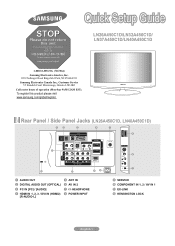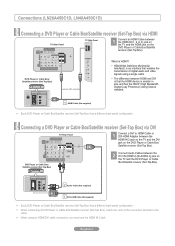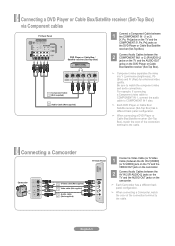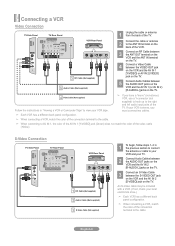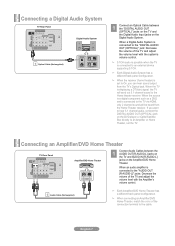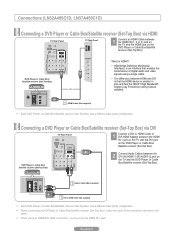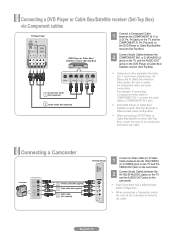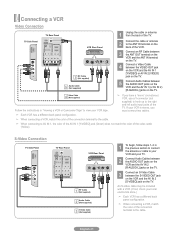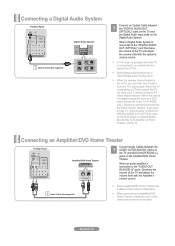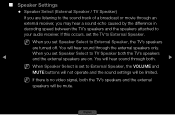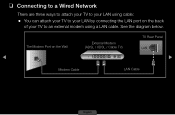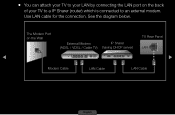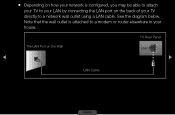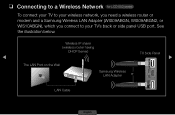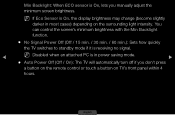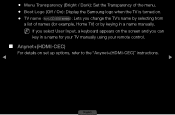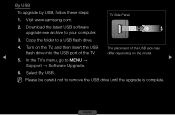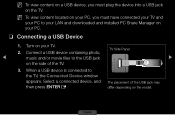Samsung LN32D450G1D Support Question
Find answers below for this question about Samsung LN32D450G1D.Need a Samsung LN32D450G1D manual? We have 3 online manuals for this item!
Question posted by loweryjrd on August 6th, 2014
Best Calibration Setting For My Samsung Ln32d450g1d Lcd Tv
The person who posted this question about this Samsung product did not include a detailed explanation. Please use the "Request More Information" button to the right if more details would help you to answer this question.
Current Answers
Related Samsung LN32D450G1D Manual Pages
Samsung Knowledge Base Results
We have determined that the information below may contain an answer to this question. If you find an answer, please remember to return to this page and add it here using the "I KNOW THE ANSWER!" button above. It's that easy to earn points!-
General Support
..., or XP, follow these steps: Click the Start button, and then click Control Panel window, under Appearance and Personalization, click Adjust Screen Resolution. Click the Settings tab in Windows Display Settings window, click Advanced Settings. The Optimum Resolution for connecting your TV. set your computer display to PC, Computer, DVI, HDMI 1, or HDMI. Computer Picture... -
General Support
... program you are watching, you are watching. The best format for instructions to one of the picture you can...set for more than thirty minutes, for viewing depends on the format of the time in the standard, 4:3 format, use widescreen. For information about the changing the screen size, click here . What Is The Best Format For Viewing, 4:3 Or Widescreen? Related Articles Are LCD TV... -
How To Get Your TV Out Of Shop Mode SAMSUNG
For LCD TVs Manufactured in 2007 - 2008 Confirm Your TV Is In Shop Mode To confirm your remote again to confirm you satisfied with this...STEP 2. Were you TV is displayed on the screen, your TV. Press the Menu button on your TV for all of settings appears. submit Please select answers for about seven seconds. Press the INFO button on the side panel of your TV has been removed ...
Similar Questions
Mijn Tv Ontvangt Geen Regionale Kanaelen In Suriname,waar Het Systeen Ntsc Is
Type is samsung ln 32d 450
Type is samsung ln 32d 450
(Posted by sieptjon 1 year ago)
Best Calibration Settings For A Samsung Un60eh6003f
(Posted by renocas 9 years ago)
What Is The Best Calibration Settings For The Samsung Lcd Tv Model
ln52a650a1fxza
ln52a650a1fxza
(Posted by jdmowe 10 years ago)
Calibrate
What is the best calibration setting for the Samsung ln32d450 in average lighting?
What is the best calibration setting for the Samsung ln32d450 in average lighting?
(Posted by mkaczur 12 years ago)