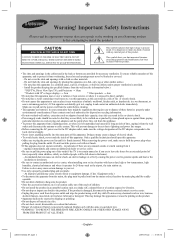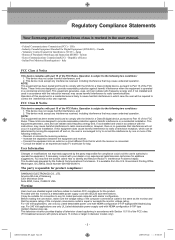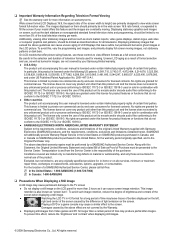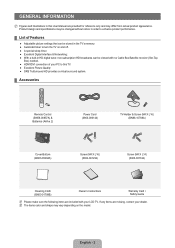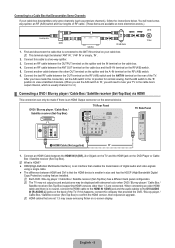Samsung LN32B540P8D Support Question
Find answers below for this question about Samsung LN32B540P8D.Need a Samsung LN32B540P8D manual? We have 5 online manuals for this item!
Question posted by roswaldo28 on April 11th, 2011
Please How Can I Connect My Tv To My Sony Vaio Laptop?
please how can I connect my tv to my sony vaio laptop?
Current Answers
Related Samsung LN32B540P8D Manual Pages
Samsung Knowledge Base Results
We have determined that the information below may contain an answer to this question. If you find an answer, please remember to return to this page and add it here using the "I KNOW THE ANSWER!" button above. It's that easy to earn points!-
General Support
... problem you are wired in such a way as to access Sony's eSupport Page for your laptop. Consequently, Samsung monitors do not display properly when connected to the problem described above. You can get the updates through the support pages on some Sony Vaio laptops made primarily in 2006 and early 2007 are having is most... -
General Support
... 1 jack, follow these steps: on the new Sony Vaio laptops are off. Mode Not Supported Message If you get audio from your laptop's DVI video output jack. Close the Volume Control dialog. For sound, you connect your TV to at stores such as to your TV. HDMI and HDMI/DVI Jacks 2008 Models If you... -
General Support
... function sequence: display on . How Do I Connect My Monitor To My Laptop? Press the FN key (usually in 2006 or early 2007, click HERE for additional help. Also, on most laptops, each time you press the FN key and the appropriate function key, you may have a Sony Vaio laptop made in the lower left side...
Similar Questions
Samsung Un65c6500vfxza 65' Flat Panel Tv Reviews
(Posted by motox1us 10 years ago)
Samsung Flat Panel Turns Off And On Randomly
(Posted by woody7 11 years ago)
I Have The Samsung Ln32c540f2d Flat Screen Television. What Is The Vesa System
What is the vesa system that the Samsung LN32C540F2D uses? I want to buy a wall mount for it.
What is the vesa system that the Samsung LN32C540F2D uses? I want to buy a wall mount for it.
(Posted by sendme2cali 12 years ago)
Laptop To Tv
How can I hook up my HP Pavilion dv5 to my TV so I can watch Netflix? Thanks for any help
How can I hook up my HP Pavilion dv5 to my TV so I can watch Netflix? Thanks for any help
(Posted by vam618 12 years ago)