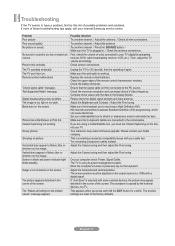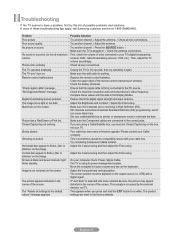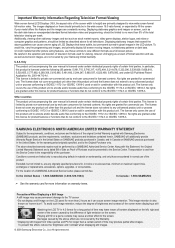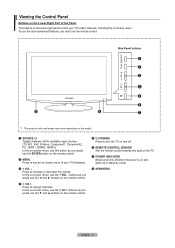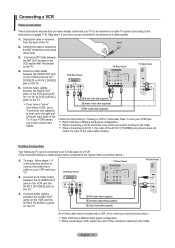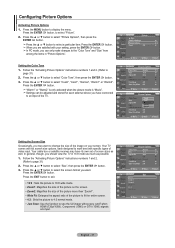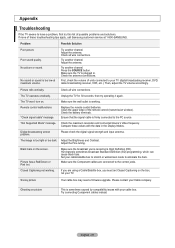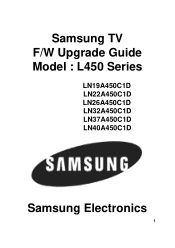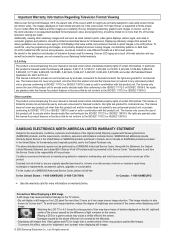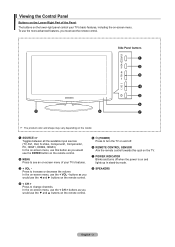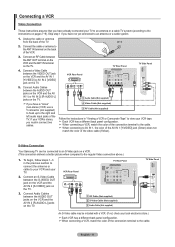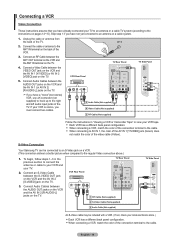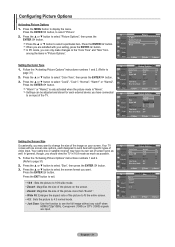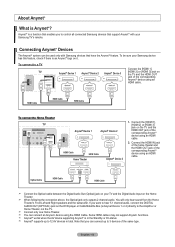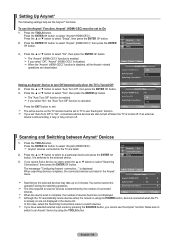Samsung LN32A450C1D Support Question
Find answers below for this question about Samsung LN32A450C1D.Need a Samsung LN32A450C1D manual? We have 5 online manuals for this item!
Question posted by dannyramnath on November 15th, 2012
Red Blinking Light On My Samsung Model Number: Ln32a45o C1d
My samsung tv model number LN32A450C1D has a red blinking light and would not turn on (no audio or picture). What can I do to fix this?
Current Answers
Answer #1: Posted by TVDan on November 15th, 2012 10:02 PM
this is likely the capacitors on the power board failing. There is a class action suit for this problem (see this link: ALERT: TV Capacitor Settlement Notice Read More)
http://www.samsung.com/us/support/owners/product/LN32A450C1DXZA
TV Dan
Related Samsung LN32A450C1D Manual Pages
Samsung Knowledge Base Results
We have determined that the information below may contain an answer to this question. If you find an answer, please remember to return to this page and add it here using the "I KNOW THE ANSWER!" button above. It's that easy to earn points!-
General Support
... will flash 10 times rapidly before the certification/registration number only signifies that it is limited to the cost ... Press and hold the Multifunction button until the red indicator light turns blue. Industry Canada IC ID: 649E-WEP350 ... B012997 Information Never disassemble or modify your headset right after blinking. Avoid storage at the same time to adjust the volume.... -
General Support
... The warranty is void if the serial number, date code label or product label is completed. When the battery charge gets low A warning sound beeps and the indicator light flashes red. Disconnect the travel adapter for disposal. Try connecting after blinking. This section explains how to turn the headset on a call, transfer the call... -
General Support
... Multi-function button until the blue indicator light remains lit after blinking. FCC FCC ID: A3LWEP300 This device ...flash 10 times rapidly before the certification/registration number only signifies that may cause undesired operation of...the Multi-function button until the red indicator light turns blue. Pairing mode: The blue indicator light stays lit. SAVE THESE INSTRUCTIONS. ...
Similar Questions
Red Power Light Flashing, Won't Turn On
Red power light flashing, won't turn on
Red power light flashing, won't turn on
(Posted by larrybreeze 8 years ago)
Samsung Flat Screen Plasma Tv Red Light Blinking Wont Turn On
(Posted by mixwa 9 years ago)
Red Light Blinking On My Ln46c600f3f
I have tried unpluging my tv waiting and then rep lugging it in and the red light on my tv blinks an...
I have tried unpluging my tv waiting and then rep lugging it in and the red light on my tv blinks an...
(Posted by hallaleisha04 10 years ago)
Blinking Red Light
I unplugged my samsung tv, and after pluging it back in, the red light continuously blinks and the t...
I unplugged my samsung tv, and after pluging it back in, the red light continuously blinks and the t...
(Posted by taylerkuenneth 11 years ago)