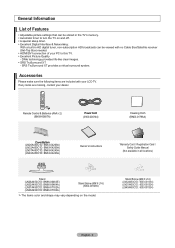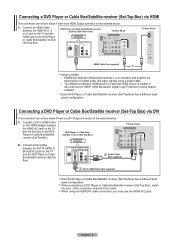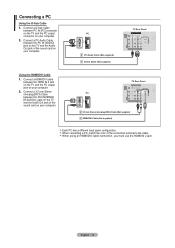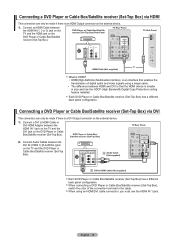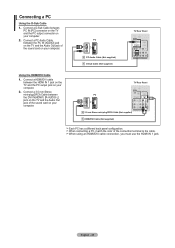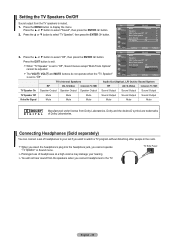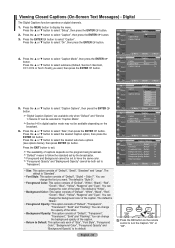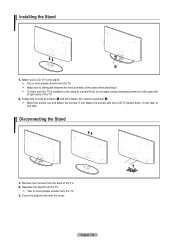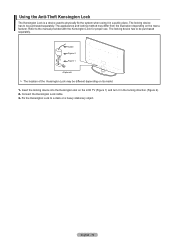Samsung LN32A450 Support Question
Find answers below for this question about Samsung LN32A450 - 32" LCD TV.Need a Samsung LN32A450 manual? We have 1 online manual for this item!
Question posted by rljim on April 19th, 2014
Samsung Lcd Tv 6 Red Flashes Wont Turn
The person who posted this question about this Samsung product did not include a detailed explanation. Please use the "Request More Information" button to the right if more details would help you to answer this question.
Current Answers
Related Samsung LN32A450 Manual Pages
Samsung Knowledge Base Results
We have determined that the information below may contain an answer to this question. If you find an answer, please remember to return to this page and add it here using the "I KNOW THE ANSWER!" button above. It's that easy to earn points!-
General Support
... guidelines. Charge the headset until both blue and red indicator lights flash. To turn the headset off or on it. The blue indicator light flashes every 8 seconds. Some features may cause undesired ... any reason. You can damage your receipt or other antenna or transmitter. The red indicator light flashes. When the headset and the phone are in the radio phone, not expressly ... -
General Support
... is nonremovable. Please make or answer a call after the indicator light sequentially flashes blue, red, and purple twice. Unauthorized chargers may the headset to launch the music player. (...in , the headset sounds tones and flashes the blue indicator twice. After the indicator sequentially flashes blue, red, and purple twice, it is turned on your conversation. To connect from ... -
General Support
... cause interference and (2) This device must accept any interference with my car's electronics, radio, or computer? turn on /off blue and red flashes series of the headset? The headset has an active call , press and hold [+] or [-] to flashing every 3 seconds. When you can damage your phone manufacturer's web site. Set your phone, how...
Similar Questions
Samsung Flat Screen Blinking Red Light Wont Turn On
(Posted by marigspokk2 9 years ago)
Samsung 42 1080p Plasma Tv Light Blinks Red And Wont Turn On
(Posted by Jomul 10 years ago)
Samung 32a450 Blinking Red Light Wont Turn On
(Posted by jeabh 10 years ago)
Samsung Ln32a450 Red Light Flashes Wont Turn On
(Posted by dar11kar 10 years ago)