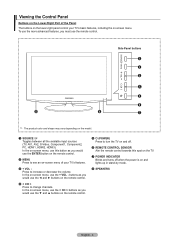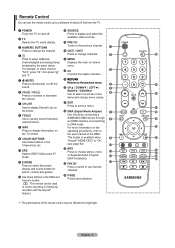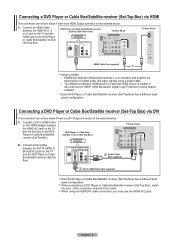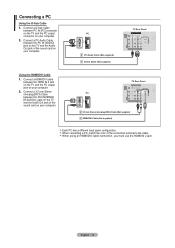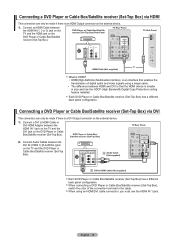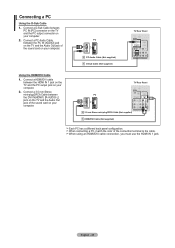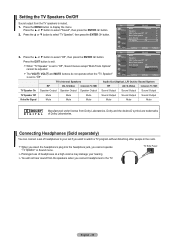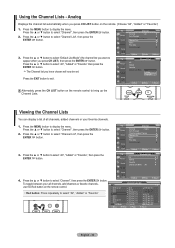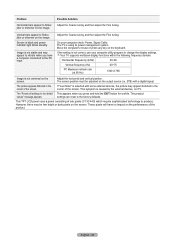Samsung LN32A450 Support Question
Find answers below for this question about Samsung LN32A450 - 32" LCD TV.Need a Samsung LN32A450 manual? We have 1 online manual for this item!
Question posted by Jomul on February 9th, 2014
Samsung 42 1080p Plasma Tv Light Blinks Red And Wont Turn On
The person who posted this question about this Samsung product did not include a detailed explanation. Please use the "Request More Information" button to the right if more details would help you to answer this question.
Current Answers
Related Samsung LN32A450 Manual Pages
Samsung Knowledge Base Results
We have determined that the information below may contain an answer to this question. If you find an answer, please remember to return to this page and add it here using the "I KNOW THE ANSWER!" button above. It's that easy to earn points!-
General Support
Samsung's 1080p Plasma TVs are 1080p30. That is, 1080p at 30 fps (frames per second). Are Samsung's 1080p Plasma TVs 1080p24? -
General Support
...normal use of the purchase contract. Try connecting after blinking. To use the headset with other Bluetooth devices, both blue and red indicator lights flash. Search for any loss or damage incurred in...you are going to enter Pairing mode. Press and hold [ ] until the indicator light turns on blue and stays lit after charging is limited to the following functions to operate the... -
General Support
.... Charge the headset until the blue indicator light remains lit after blinking. The blue indicator light flashes every 3 seconds. Pairing mode: The blue indicator light stays lit. Low battery mode: There is...Doing this item for this can be disposed with a pointed tool. The red indicator light flashes. Turn off . FCC FCC ID: A3LWEP300 This device complies with part 15 of ...
Similar Questions
Un32d5500rf Red Light Blinks 5 Times Turn Offs And Back On And Repeats.
(Posted by kjwallace2014 9 years ago)
Samsung Tv Red Light Blinking Won't Tur On
(Posted by davidcio 9 years ago)
Samsung Tv Light Blinking Screen Wont Come On
(Posted by travefreakz 9 years ago)
What Does It Mean When I Have A Flashing Red Light But My Tv Wont Turn On
i wanna know why my tv has a blinking red light but it wont turn on
i wanna know why my tv has a blinking red light but it wont turn on
(Posted by gumby7979 11 years ago)
Samsung Lnr238wx Power Light Blinking Red Will Not Power On
(Posted by hondaman 12 years ago)