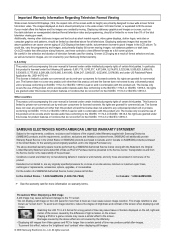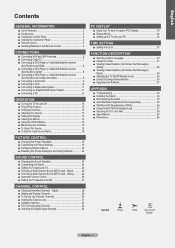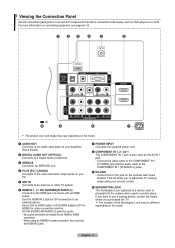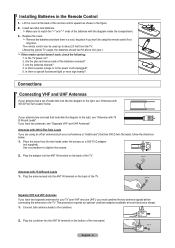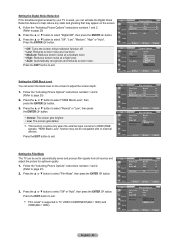Samsung LN32A330J1N Support Question
Find answers below for this question about Samsung LN32A330J1N.Need a Samsung LN32A330J1N manual? We have 3 online manuals for this item!
Question posted by Johnkemp1267 on January 17th, 2017
Why Does My Tv ,when Powered On Showed A Black Screen
Why does my TV ,when it's powered on shows a black sscreen.
Current Answers
Answer #1: Posted by Odin on January 17th, 2017 6:46 AM
- Try another channel.
- Press the SOURCE button.
- Check the antenna connections.
Hope this is useful. Please don't forget to click the Accept This Answer button if you do accept it. My aim is to provide reliable helpful answers, not just a lot of them. See https://www.helpowl.com/profile/Odin.
Related Samsung LN32A330J1N Manual Pages
Samsung Knowledge Base Results
We have determined that the information below may contain an answer to this question. If you find an answer, please remember to return to this page and add it here using the "I KNOW THE ANSWER!" button above. It's that easy to earn points!-
General Support
... assistance. (B) For information purposes, the device should show i637UCIJ2 Additional Detailed Information Of Items Contained Within S/W Please...My Windows CE / Windows Phone / SmartPhone Handset? hold the power button for about three seconds to verify publisher, select "Install ...update the handset. Device Manager can no way to a black screen. NOTE: COM Port numbers may ask you ... -
General Support
...locates the upgrade if one's available and a screen showing the current and new firmware versions appears. Important...Panel will turn black momentarily. Some players are grayed out, click the lock to your television and your BD Player. After the "upgrade complete" message appears the tray closes, the player powers... network settings are capable of your TV needs to be tuned to select ... -
How To Label Inputs SAMSUNG
... A drop down menu will gray out the TV options. With your TV powered on press the MENU button on your input can always be changed. 17262. section of the screen and sideways. ▼ Use the ▼...button and select the "Edit Name" Labeling the input "PC" Product : Televisions > button to select the input that the input has not been labeled. How To Setup ...
Similar Questions
My Power Supply Is Not Even Close To The Picture
Samsung 32A330 power supply is huge and can not be removed. What's up?
Samsung 32A330 power supply is huge and can not be removed. What's up?
(Posted by cujobite 10 years ago)
Samsung Un65c6500vfxza 65' Flat Panel Tv Reviews
(Posted by motox1us 10 years ago)
Is This A Hd Tv? Serial No. Aqbs34tqa07288
i need to know if this is an HD tv.
i need to know if this is an HD tv.
(Posted by michimadae22 11 years ago)
Image Weak Due To Too Much White Brigtness And Cannot Adjust.
Image weak due to too much white brigtness and cannot adjust.
Image weak due to too much white brigtness and cannot adjust.
(Posted by dhartwig 11 years ago)
Samsung Flat Panel Turns Off And On Randomly
(Posted by woody7 11 years ago)