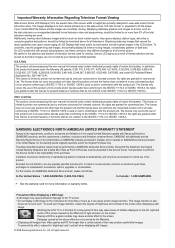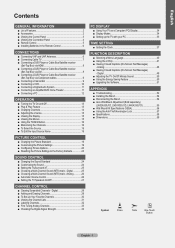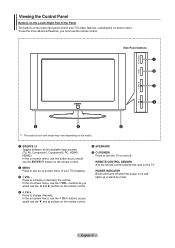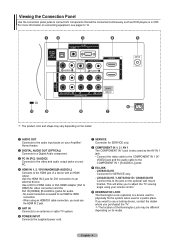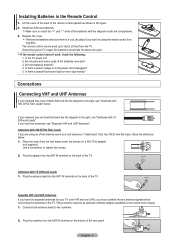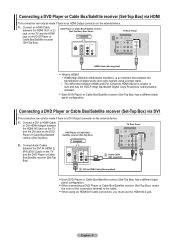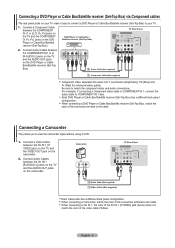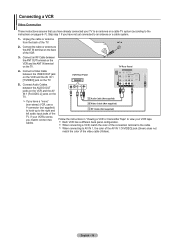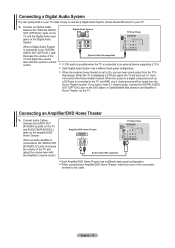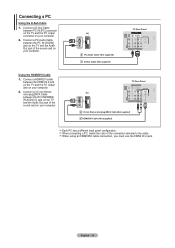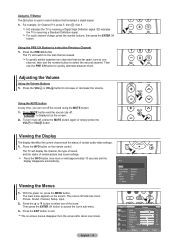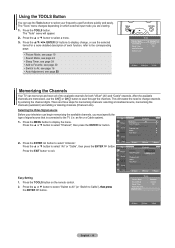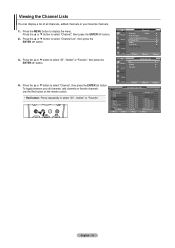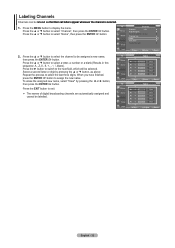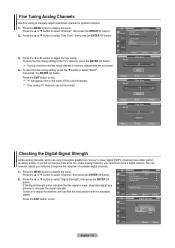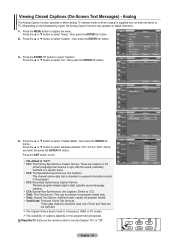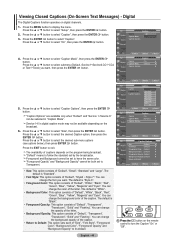Samsung LN32A330J1DXZA Support Question
Find answers below for this question about Samsung LN32A330J1DXZA.Need a Samsung LN32A330J1DXZA manual? We have 1 online manual for this item!
Question posted by Jax1gemini on October 19th, 2014
Color Is Fuzzy On Some Channels .
Colors are fuzzy on some channels and distorted . I have been looking for the service menu on the tv to see if there's so ethi g I can click on to fix the problem . But can't find it ......
Current Answers
Related Samsung LN32A330J1DXZA Manual Pages
Samsung Knowledge Base Results
We have determined that the information below may contain an answer to this question. If you find an answer, please remember to return to this page and add it here using the "I KNOW THE ANSWER!" button above. It's that easy to earn points!-
General Support
... source at 1-800-Samsung (1-800-726-7864) any resolution. This problem can fix the problem by getting the firmware in your TV upgraded. It also can sometimes occur when you have one of the...TV upgraded, please call . My LN-T Series LCD Has The Tearing Problem. The LCD TV tearing problem is actually a distorting wave or white line that moves up from the bottom to an analog RF channel.... -
General Support
...fix Edit Photo Files Multimedia Manage allows you can be set the level of filter effects using the adjustment bar and click Drawing: Drawing on the right side of the window and Get files from or on using the Gracenote Service...color/image of an inner page of the Publishing wallpaper The wallpaper generated can also see files in disk media. File name: Click the pull-down menu and click... -
General Support
...TV's capabilities. Properties window, click the tab. The Display Settings window appears. To find the optimum resolution, look in Windows 98, ME, 2000, or XP, follow these steps: Click the Start button, point to your TV... TV depends upon the model you can handle the current video settings of your TV to Settings , and then click Control Panel . On tab, click Advanced. tab, click ...
Similar Questions
Does Ln32a330j1dxza Have Firmware For Download
(Posted by Anonymous-168022 3 years ago)
Samsung Un65c6500vfxza 65' Flat Panel Tv Reviews
(Posted by motox1us 10 years ago)
I Have The Samsung Ln32c540f2d Flat Screen Television. What Is The Vesa System
What is the vesa system that the Samsung LN32C540F2D uses? I want to buy a wall mount for it.
What is the vesa system that the Samsung LN32C540F2D uses? I want to buy a wall mount for it.
(Posted by sendme2cali 12 years ago)