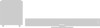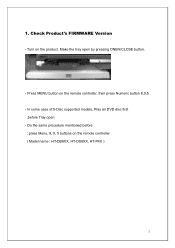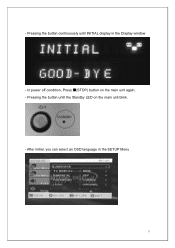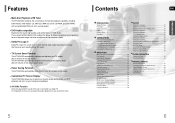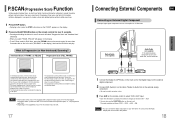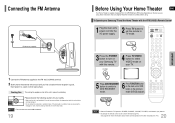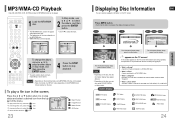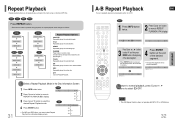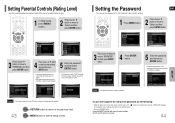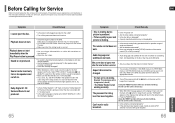Samsung HT-XQ100 Support Question
Find answers below for this question about Samsung HT-XQ100.Need a Samsung HT-XQ100 manual? We have 3 online manuals for this item!
Question posted by electel on July 8th, 2013
Ht-xq100 Won't Boot Up Blue O With / Through Is Displayed
can this be fixed
Current Answers
Related Samsung HT-XQ100 Manual Pages
Samsung Knowledge Base Results
We have determined that the information below may contain an answer to this question. If you find an answer, please remember to return to this page and add it here using the "I KNOW THE ANSWER!" button above. It's that easy to earn points!-
How To Setup Your SWA-4000 With Your Samsung Home Theater System SAMSUNG
HT-BD3252 17265. Important : Make sure to insert the TX card with your Home Theater System, follow the steps below: Connect the front left, front right, center, and subwoofer speakers to the back of the module to [ON]. If the SWA-4000 does not connect, proceed to the back of the main unit. Your home theater... the back of your home theater system. Product : Home Theater > Setting Up ... -
How To Connect A Home Theater System (Analog) SAMSUNG
... your speakers to the TV picture. SCH-I920 - Product : Televisions > HL-R4664W How To Connect A Home Theater System (Analog) Analog Stereo Cable Important: Samsung strongly recommends setting the Internal Mute to turn this step. Note: The HTS remote has a button that simulates surround sound. the [Down Arrow] to complete this feature on the... -
Setting Up The SWA-3000 With Your Samsung Home Theater SAMSUNG
... back of the SWA-3000 to insert the TX card with the slanted portion of the home theater system. Connect the rear left and the rear right speakers to the back of the card facing... back of the home theater. How Do I Charge My Phone? 848. SCH-U550 - How To Connect An iPod To The HT-WX70 Important: Make sure to [ON]. 19163. STEP 1. With the home theater system off, insert the...
Similar Questions
How Do I Change The Red Standby To Blue For My Home Theater System Model Txq120
Trouble shooting
Trouble shooting
(Posted by Memeonline2010 6 years ago)
How Do I Reset Or Change The Region Code On My Home Theater System Ht-z310t/xaa?
I purchased movies that I can not watch now.. They say the region code is the problem.. How do I res...
I purchased movies that I can not watch now.. They say the region code is the problem.. How do I res...
(Posted by Mljtatesgirl 8 years ago)
How Can I Get A Remote Control Of Samsung Ht-xq100?
(Posted by christalfred1er 11 years ago)
Remote Control
Can i use the HT-XQ100-G theater whitout remote control?
Can i use the HT-XQ100-G theater whitout remote control?
(Posted by chicomorales69 12 years ago)
Samsung Ht-xq100 Initializing And Updating The Dvd Flash Memory
(Posted by nosov 13 years ago)