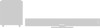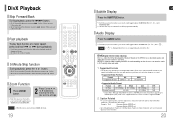Samsung HT-P10 Support Question
Find answers below for this question about Samsung HT-P10.Need a Samsung HT-P10 manual? We have 1 online manual for this item!
Question posted by Mita8989 on June 8th, 2020
When Click Power Button Od Display Go Hello And Protection And He Power Off
Current Answers
Answer #1: Posted by Odin on June 8th, 2020 5:14 AM
Pressing the remote control toward the TV should cause an LED or light on the TV front panel to flash. This indicates a code was transmitted. Verify the remote control is in TV mode. If the front panel lamp or LED does not flash verify the batteries are installed properly and in good condition. Battery corrosion can cause the remote control to not function. The remote control range is 30 feet or less. A bright light behind the remote control can affect the performance of the remote control. A remote control can be tested by pointing it at a digital camera or camera phone; the transmitter will show white on the camera screen if it is transmitting. Otherwise:
Perhaps an on/off timer or sleep timer is set.
Or remove the electrical plug from the wall outlet and wait a while before inserting it into the wall outlet again.
If the problem persists or if you require further explanation, you'll have to consult Samsung: use the contact information here--https://www.contacthelp.com/samsung/customer-service.
Hope this is useful. Please don't forget to click the Accept This Answer button if you do accept it. My aim is to provide reliable helpful answers, not just a lot of them. See https://www.helpowl.com/profile/Odin.
Related Samsung HT-P10 Manual Pages
Samsung Knowledge Base Results
We have determined that the information below may contain an answer to this question. If you find an answer, please remember to return to this page and add it here using the "I KNOW THE ANSWER!" button above. It's that easy to earn points!-
General Support
...rigid wire (for that is , 2006, 2007, etc), click the document titled Remote Codes New.pdf Players, Set-Top-... Press the Power button on . If you have these steps: ...button on the lower section of Cable Box, Set-Top-Box, Satellite Box, DVD player, or VCR first. You cannot program your Samsung television remote to operate any other kind of device including any home theater system... -
Setting Up The SWA-3000 With Your Samsung Home Theater SAMSUNG
...to the home theater. Were you satisfied with this content? very dissatisfied very satisfied Q2. Establishing a Wireless Link With the home theater system off, press and hold the REMAIN button on the home theater's remote ...button when the POWER LED blinks blue. Note : You can improve the content. The LINK LED on the back of the SWA-3000. The in the front of the home theater... -
How To Label Inputs SAMSUNG
... : Televisions > Note: The sections names are displayed on your TV will appear. Use the ▼ With your TV powered on press the MENU button on the left side of the Main Menu, and then... quality from the provided list. How To Setup Your SWA-4000 With Your Samsung Home Theater System your remote. button and select the "Edit Name" LCD TV > option, and then...
Similar Questions
Buenas noches podrían ayudarme nesecito conectar el power home a la placa base no se donde va s...
It wont play my dvds every time i inserts dvds it always appears "No Disc" and it stop rotating insi...
When the set is switched on it comes DVD on the screen then comes protection and gets turned off in ...