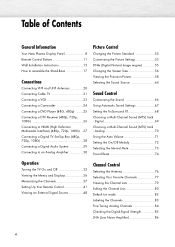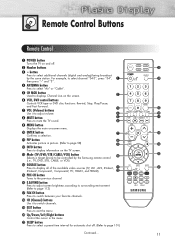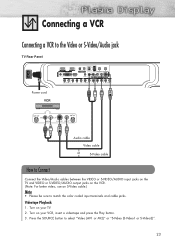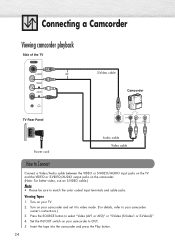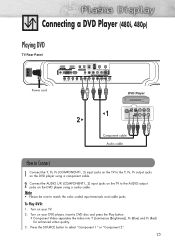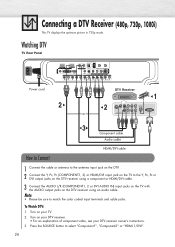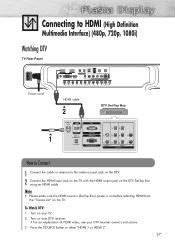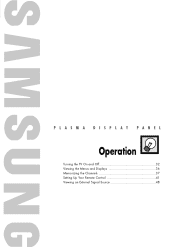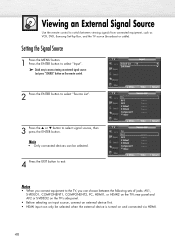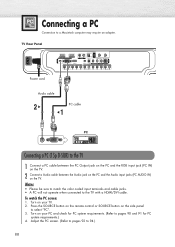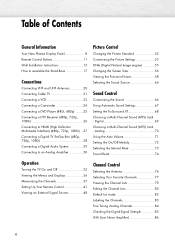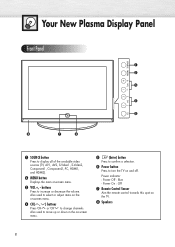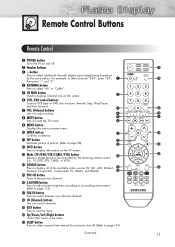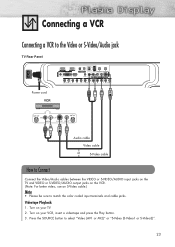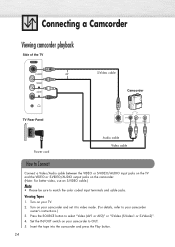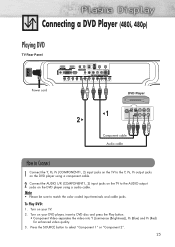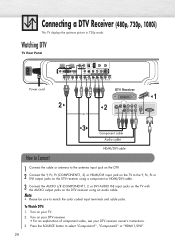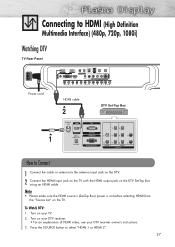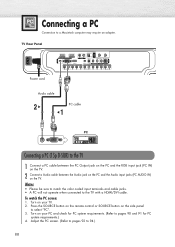Samsung HP-S5053 Support Question
Find answers below for this question about Samsung HP-S5053 - 50" Plasma TV.Need a Samsung HP-S5053 manual? We have 4 online manuals for this item!
Question posted by soukjo on July 5th, 2014
Samsung Hps5053x/xaa Wont Turn On
The person who posted this question about this Samsung product did not include a detailed explanation. Please use the "Request More Information" button to the right if more details would help you to answer this question.
Current Answers
Related Samsung HP-S5053 Manual Pages
Samsung Knowledge Base Results
We have determined that the information below may contain an answer to this question. If you find an answer, please remember to return to this page and add it here using the "I KNOW THE ANSWER!" button above. It's that easy to earn points!-
General Support
...1, HDMI IN 2, or HDMI/DVI IN video jack. To use an HDMI/DVI cable. Turn on your computer connected to separate speakers, you switch the source to the HDMI In 1 jack....series LCD TVs, HL series DLP TVs, PN and FP-T Plasma TVs and TX-T SlimFit TVs. 2007 models include LN-T series LCD TVs, HP-T and FP-T Plasma TVs, HL-T DLP TVs, and TX-T SlimFit TVs. Macs your Samsung LCD or DLP TV to ... -
General Support
... are a number of firmware updates available for DLP, LCD and Plasma TVs that the LCD TV firmware updates listed on these steps: Turn on your TV. Note that fix specific problems. Click HERE for information on DLP TV firmware updates for information on the Plasma TV firmware updates. Note: You will probably Down Arrow through several... -
General Support
... a 2007 Samsung DLP, LCD, or Plasma TV with a min-stereo plug on one end and a DVI-D connection on your TV, you use your mouse to the HDMI IN 1 jack on the TV using an the HDMI IN 1 video jack....laptop, the F5, F7, or F9 key. To reset the Windows Volume Control dialog, follow these steps: Turn on your laptop to get audio from your laptop to the HDMI 2 or HDMI/DVI In jack. Most ...
Similar Questions
Samsung Hps5053x/xaa Where Is The Usb
(Posted by masjong 9 years ago)
Is There A Reset Button Sor The Samsung Model Code Hps5053x Xaa
(Posted by yerohu 10 years ago)
Ow Do I Obtain A Copy Of The Operating Manual For My Hps5053x/xaa
(Posted by pinkbdy 12 years ago)