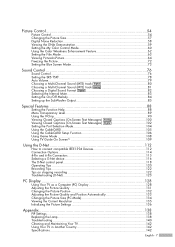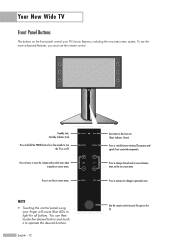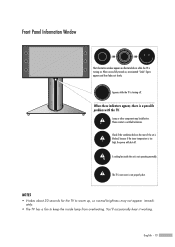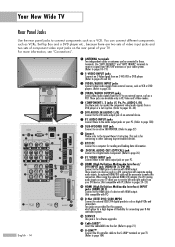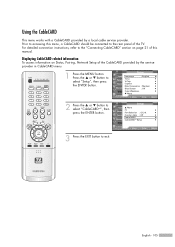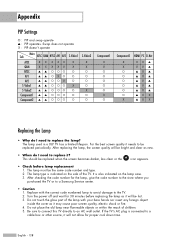Samsung HL-R5688W Support Question
Find answers below for this question about Samsung HL-R5688W - 56" Rear Projection TV.Need a Samsung HL-R5688W manual? We have 3 online manuals for this item!
Question posted by fanawy on March 3rd, 2011
Screen Half Black
mY TV SCREEN IS HALF BLACK AND HALF THE SHOW. iS THIS AN INDICATTOR OF REPLACING THE LAMP
Current Answers
Answer #1: Posted by sshawnocc on January 15th, 2012 10:00 AM
Same thing happened to me. Buy a small cheap fan ($20.00) and velcro it to the back of the TV over the vent. Plug into wall and make sure the fan is blowing the heat out of the TV not in. This worked for me and I get a flare up every now and again but for $20.00 you can't beat the fix to save your TV for a while
Related Samsung HL-R5688W Manual Pages
Samsung Knowledge Base Results
We have determined that the information below may contain an answer to this question. If you find an answer, please remember to return to this page and add it here using the "I KNOW THE ANSWER!" button above. It's that easy to earn points!-
Using Anynet+ With A Home Theater SAMSUNG
... HDMI cable and a Digital Optical cable. connect an Anynet+ TV to an Anynet+ home theater using specific models in on the rear of our home theaters and TVs with the Anynet+ function. HDMI connections on the rear of the Anynet+ Television (LN40750) connections on the rear of the Anynet+ Home Theater (HT-AS720ST) connections on the... -
Checking Your TV Firmware Version SAMSUNG
How To Clean Fingerprints And Other Greasy Smudges Off Of Your TV Screen 348. 33658. How To Change The Lamp In Your DLP TV -
General Support
... still under the standard one year parts warranty. Related Articles: Can I Replace The Lamp On My DLP TV And How Much Will It Cost? Are DLP Lamps Covered Under Warranty? The DLP lamp that came with your lamp has burned out, call . Have the model number and serial number of purchase for your sales receipt...
Similar Questions
Samsung Hlr7178wx/xaa Screen Divided Exactly Half Way - Bottom Half Flickers
(Posted by roomedavid 10 years ago)
Samsung Hls5687wx- 56' Rear Projection Tv
Where do you find the fan #2 in the tv
Where do you find the fan #2 in the tv
(Posted by sturmpaula 11 years ago)
What Can Cause A Split Screen. After A Few Hours Half Of The Screen Goes Blank .
(Posted by camareno005 12 years ago)
Problem With The Samsung Hlp6163w 61 In. Rear Projection Tv
Picture Went Black
Problem with the Samsung HLP6163W 61 in. Rear Projection TVPicture went black but the sound was stil...
Problem with the Samsung HLP6163W 61 in. Rear Projection TVPicture went black but the sound was stil...
(Posted by jtompley 12 years ago)
Hi. Speakers For This Tv Busted. Where Can I Get Replacement Speakers?
(Posted by eyes18 13 years ago)