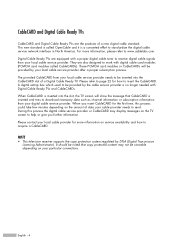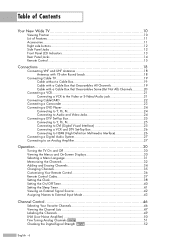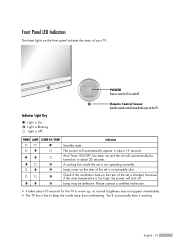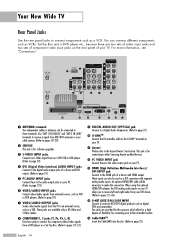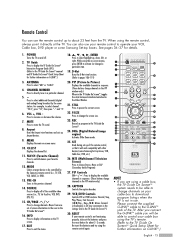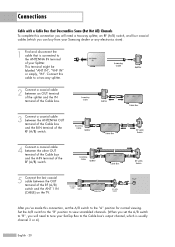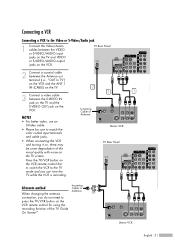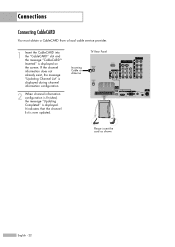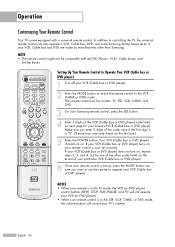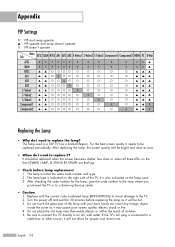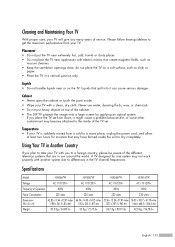Samsung HL-R4667W Support Question
Find answers below for this question about Samsung HL-R4667W - 46" Rear Projection TV.Need a Samsung HL-R4667W manual? We have 2 online manuals for this item!
Question posted by jimnaro on November 19th, 2014
Hlr4667w Hdcp Not Ok
hdmi to cable box-says hdcp not supported
Current Answers
Answer #1: Posted by aureliamarygrace on November 19th, 2014 4:31 PM
You can connect your Samsung Hlr4667w using Standard Definition Cable or Satellite Bor, with an S-Video Cable or with an RF Cable. Click the link below and follow the procedure:
http://support-us.samsung.com/cyber/popup/iframe/pop_troubleshooting_fr.jsp?modelname=HL-R4667W&from_osc=&idx=152967&modelcode=&;
http://support-us.samsung.com/cyber/popup/iframe/pop_troubleshooting_fr.jsp?modelname=HL-R4667W&from_osc=&idx=152967&modelcode=&;
OR:
Hope I was able to help.
Related Samsung HL-R4667W Manual Pages
Samsung Knowledge Base Results
We have determined that the information below may contain an answer to this question. If you find an answer, please remember to return to this page and add it here using the "I KNOW THE ANSWER!" button above. It's that easy to earn points!-
General Support
... separate buttons, press the appropriate button at the top of device including any other manufacturer's television. The buttons are universal remotes. Enter the three digit DVD, Cable Box, Set-Top-Box, Satellite Box or VCR code listed in your TV. You can only get the code number from most cases you must press... -
Using Anynet+ With A Home Theater SAMSUNG
... Theater, follow these steps: Connect an HDMI cable between the TV (HDMI in this explanation, the connections are using an HT-AS720ST Home Theater Receiver and an LN40A750 LCD Television. To connect a television and home theater with the Anynet+ function. Optical out on the rear of our home theaters and TVs with Anynet+, you connect an Anynet+ device... -
Using Anynet+ SAMSUNG
...your remote control. Tools Menu appears on your TV Press the [Tools] button on the screen. How To Connect To A Wireless Network (Windows XP) 1455. Product : Televisions > When the search finishes, the list..., you must add the device to an Anynet+ device, connect an HDMI cable between the device and the TV. Device List should display the external Anynet+ device(s) connected to make ...
Similar Questions
My Tv Will Only Show Dtv Channels Cant Get Cable Channels To Work Help Please
my tv will only.show dtv channels my cable channels will not come in please help
my tv will only.show dtv channels my cable channels will not come in please help
(Posted by lyonscarolea 8 years ago)
My Tv Only Works With Hdmi Cable And Then It Will Freeze
the tv will work only thru hdmi cable if i setup for avi i get a green checkerboard patterns and whe...
the tv will work only thru hdmi cable if i setup for avi i get a green checkerboard patterns and whe...
(Posted by lpillow90 11 years ago)
Problem With The Samsung Hlp6163w 61 In. Rear Projection Tv
Picture Went Black
Problem with the Samsung HLP6163W 61 in. Rear Projection TVPicture went black but the sound was stil...
Problem with the Samsung HLP6163W 61 in. Rear Projection TVPicture went black but the sound was stil...
(Posted by jtompley 12 years ago)
How To Change A Projection Bulb For Dlp Tv Model Hlp4663wx/xaa
(Posted by lucky3915 13 years ago)