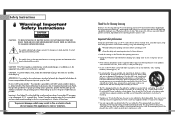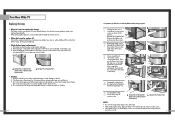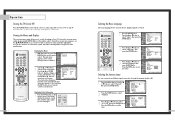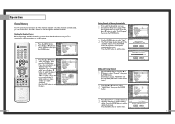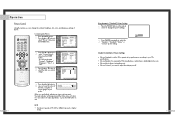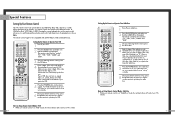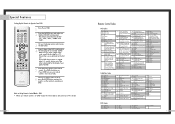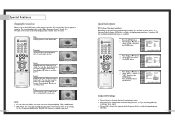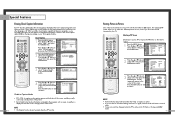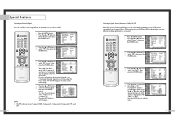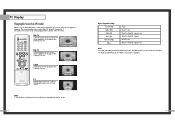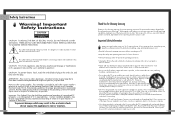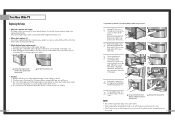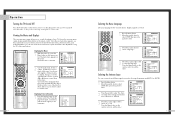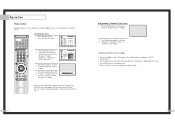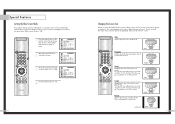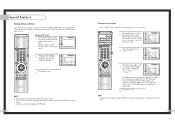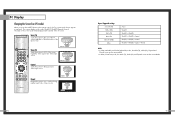Samsung HLN5065W Support Question
Find answers below for this question about Samsung HLN5065W - 50" Rear Projection TV.Need a Samsung HLN5065W manual? We have 3 online manuals for this item!
Question posted by rgwelter on October 30th, 2012
Samsung Hln507wx/xaa
when i push the power button the tv attempts to start but when the picture is due to come on it shuts down it then attempts to restart and fails then all therr lights flash. is it the bulb or something else tks
Current Answers
Related Samsung HLN5065W Manual Pages
Samsung Knowledge Base Results
We have determined that the information below may contain an answer to this question. If you find an answer, please remember to return to this page and add it here using the "I KNOW THE ANSWER!" button above. It's that easy to earn points!-
General Support
...interference to radio or television reception, which is ...Off Push the ...light turns on the type of This Product Specifications GETTING STARTED Top Headset Overview Button Functions Talk Button...240V, 50/60...any circumstances, attempt to perform ... delighted with the power off . BEFORE ... indicator light flashes every ...experienced radio/TV technician for ...SBH170)? Remember, driving comes first, not the ... -
General Support
...appears asking you if you power on your IP address, ...television and your BD Player. Please try again later." buttons to select DNS, then press the ENTER button. DHCP, then press the ENTER button.... The network connection has failed. Type "command"...buttons to select "Start" and then press [Enter] to the LAN terminal on the rear... Start. The update begins and a series of your TV... -
Using Anynet+ With A Home Theater SAMSUNG
... Home Theater (HDMI out). Connecting An Anynet+ TV To An Anynet+ Home Theater Below is labeled with the Anynet+ function. LED TV 2318. Product : Televisions > HDMI connections on the rear of the Anynet+ Television (LN40750) connections on the rear of the Anynet+ Home Theater (HT-AS720ST) connections on the...
Similar Questions
How To Replace Fan #1 Of Samsung Hl-t5087s - 50' Rear Projection Tv
Displays check Fan #1 on the tv screen. Please illustrate location of fan # 1 and how to replace it ...
Displays check Fan #1 on the tv screen. Please illustrate location of fan # 1 and how to replace it ...
(Posted by keysgregory 11 years ago)
Hln5065wx/xaa Hdmi Port- No Audio
My serial number in case it's needed is 3846CEY100866N. This TV has one HDMI port. When I first con...
My serial number in case it's needed is 3846CEY100866N. This TV has one HDMI port. When I first con...
(Posted by jtburns03 11 years ago)
Re: Http://www.helpowl.com/p/samsung/hl-s5065w-50-rear-projection-tv/12570
I have had my 50 in tv for 7 years and it just started to click off while watching it, and the front...
I have had my 50 in tv for 7 years and it just started to click off while watching it, and the front...
(Posted by imtaradactyl 12 years ago)
Tv Doesn't Display Picture And Turns Off But Lamp And Temp Light Flash On Front
I had an error message of check fan no. 1,2,3 and was told to replace the digital board, I did that ...
I had an error message of check fan no. 1,2,3 and was told to replace the digital board, I did that ...
(Posted by rst92363 14 years ago)
How Do I Replace The Projection Bulb On The Hln5065wx/xaa
(Posted by melvin 14 years ago)