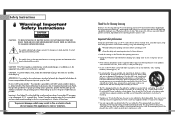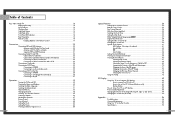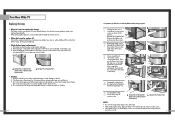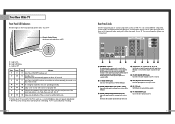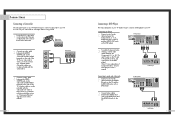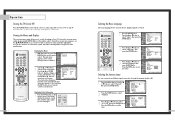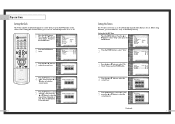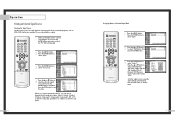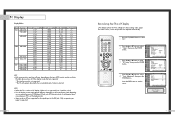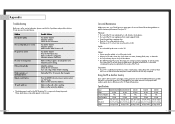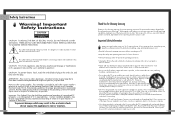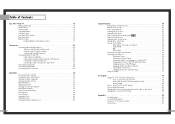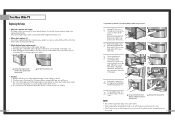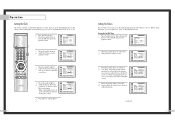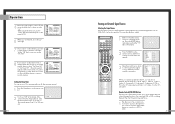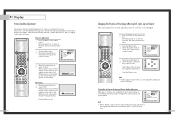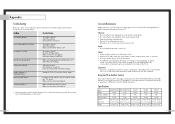Samsung HLN4365W Support Question
Find answers below for this question about Samsung HLN4365W - 43" Rear Projection TV.Need a Samsung HLN4365W manual? We have 3 online manuals for this item!
Question posted by alewis17 on June 11th, 2010
My Tv Freezes Every Few Minutes
my tv freezes every few mintues and turns to black and white.
Current Answers
Related Samsung HLN4365W Manual Pages
Samsung Knowledge Base Results
We have determined that the information below may contain an answer to this question. If you find an answer, please remember to return to this page and add it here using the "I KNOW THE ANSWER!" button above. It's that easy to earn points!-
General Support
... resolve this page. For service information, see the bottom of this problem, follow these steps: Make sure that the cables connecting the TV to get the TV serviced. Turn the TV off a few minutes after you need to the various video sources (cable, set-top-box, DVD player, VCR, etc.) are using its power management... -
How To Change The Lamp In Your DLP TV SAMSUNG
... cool for at least 30 minutes before replacing the lamp. DLP TV STEP 2. Turn Off Your TV Turn off your DLP TV, unplug it . How To Clean Fingerprints And Other Greasy Smudges Off Of Your TV Screen Checking Your TV Firmware Version 33658. WARNING: DLP lamps get extremely hot when operating. Product : Televisions > Handling a hot DLP lamp... -
Using Anynet+ With A Home Theater SAMSUNG
... ) and the Home Theater (HDMI out). HDMI connections on the rear of the Anynet+ Television (LN40750) connections on the rear of the Anynet+ Home Theater (HT-AS720ST) connections on the TV and connecting any devices that do not have the Anynet+ to an Anynet+ Home Theater, follow these...
Similar Questions
Samsung Hln4365w Tv No Power.
Tv will not power up.I know bulb is bad but shouldn't it power up anyway?How do i troubleshoot?
Tv will not power up.I know bulb is bad but shouldn't it power up anyway?How do i troubleshoot?
(Posted by strochek 9 years ago)
Tv Does Not Turn On. Clicking Sound On And Off Constantly
The tv is not turning on anymore. There is a constant clicking sound when turning on and off, with n...
The tv is not turning on anymore. There is a constant clicking sound when turning on and off, with n...
(Posted by kaplanjes 10 years ago)
Problem With The Samsung Hlp6163w 61 In. Rear Projection Tv
Picture Went Black
Problem with the Samsung HLP6163W 61 in. Rear Projection TVPicture went black but the sound was stil...
Problem with the Samsung HLP6163W 61 in. Rear Projection TVPicture went black but the sound was stil...
(Posted by jtompley 12 years ago)
After Replaceing A Shattered Color Wheel Why Don't My Tv Come On
I found my color wheel to be shattered and I replaced it but now my tv won't come on the three light...
I found my color wheel to be shattered and I replaced it but now my tv won't come on the three light...
(Posted by uniqueg38 13 years ago)
Samsung Hln4365w Tv Turns On 30 Seconds Fine,picture Out Three Led Stay Lit?
(Posted by chuck126 13 years ago)