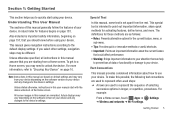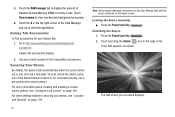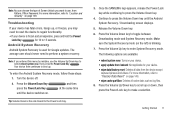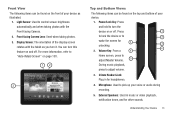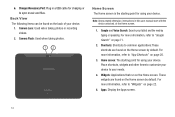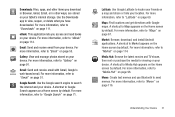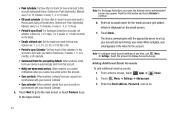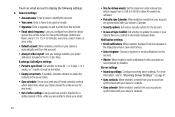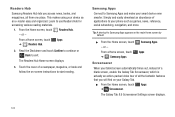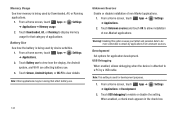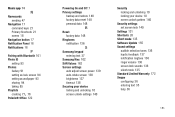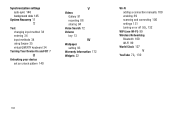Samsung GT-P7310/M32 Support Question
Find answers below for this question about Samsung GT-P7310/M32.Need a Samsung GT-P7310/M32 manual? We have 2 online manuals for this item!
Question posted by joel2ribio on June 21st, 2012
What Is The Default Pattern To Draw To Unlock My Gt-p7310?
The person who posted this question about this Samsung product did not include a detailed explanation. Please use the "Request More Information" button to the right if more details would help you to answer this question.
Current Answers
Related Samsung GT-P7310/M32 Manual Pages
Samsung Knowledge Base Results
We have determined that the information below may contain an answer to this question. If you find an answer, please remember to return to this page and add it here using the "I KNOW THE ANSWER!" button above. It's that easy to earn points!-
How To Use Touch Or Stylus Pen Flicks Instead Of A Mouse (Windows Vista) SAMSUNG
...Tablet PC > Click here for all with a flick of your finger or Stylus Pen to navigate and perform shortcuts. Editing flicks include copy, paste, undo, and delete. Were you satisfied with your finger or Stylus Pen. All Programs >... following link: 644. To open Touch or Pen Flicks Training click Start > Pen Flicks Training A full article about Touch or Stylus Pen Flicks can... -
General Support
... with the original operating system, and hardware it comes preconfigured with SP2 and additional PC tablet technologies. Notes: markets several versions of your Q1, please see the following Microsoft ... of Windows XP Professioal does not support or have touch screen operation and other tablet PC functions. If one of our future release will meet your specifications, and configuration ... -
General Support
... Call Guard 3: Data Roaming Guard Default Always ask Never ask 4: System select Home only Automatic 6: Airplane Mode Call Settings 1: Plus code dialing 2: Other Intl. Notifications > location My Location sources: 1: Use wireless networks 2: Enable GPS satellites Screen unlock pattern: 1: Require pattern 2: Use visible 3: Use tactile feedback 4: Set unlock pattern Passwords: 5: Visible passwords...
Similar Questions
How To Unlock The Screen Pattern On My Ipad
I put a screen pattern lock on my iPad and don't remember the combination and I don't remember my Go...
I put a screen pattern lock on my iPad and don't remember the combination and I don't remember my Go...
(Posted by cierabrewer23 10 years ago)
How Is It Different From The Gt-n5110zwyxar Tablet
This tablet price is $299 and the GT=N5110ZWYXAR price is $399 How are they different? Both are refe...
This tablet price is $299 and the GT=N5110ZWYXAR price is $399 How are they different? Both are refe...
(Posted by nhpcpa 10 years ago)
Hi Please How To Use The Web Cam Of This Please
how to use the webcam of this samsung Gt-p7310
how to use the webcam of this samsung Gt-p7310
(Posted by dalamiyakubu 12 years ago)
When Will I Be Able To Get A Manual For This Product? Samsung Gt-p7310/m32
(Posted by kerikson 12 years ago)