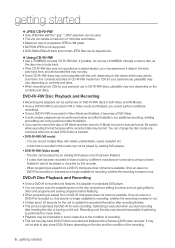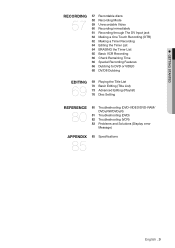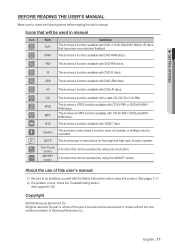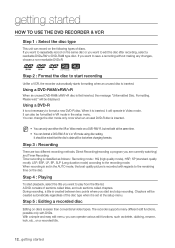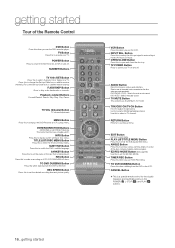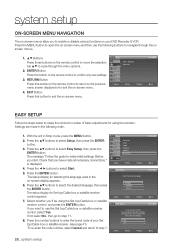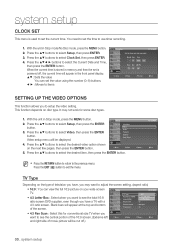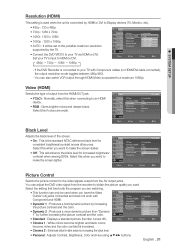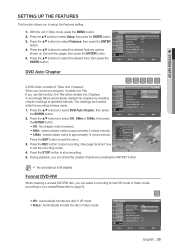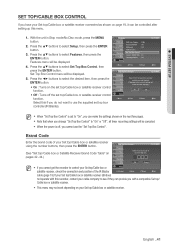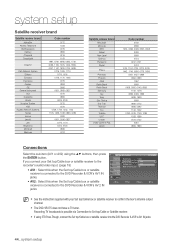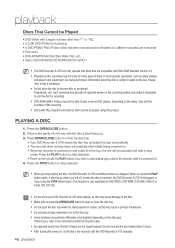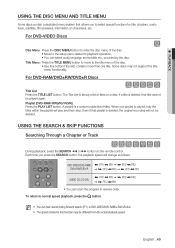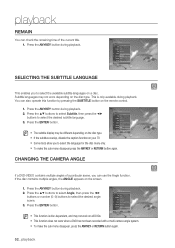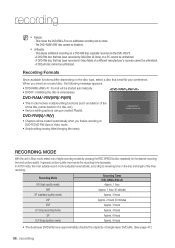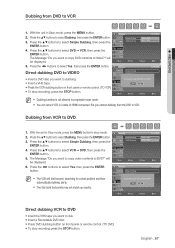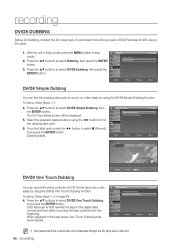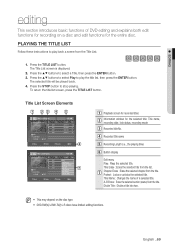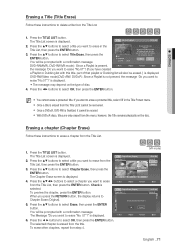Samsung DVD-VR375A Support Question
Find answers below for this question about Samsung DVD-VR375A - DVD VR375.Need a Samsung DVD-VR375A manual? We have 1 online manual for this item!
Question posted by RJMP5968 on June 25th, 2011
A-b Erase Function On Dvd-vr375
Why is the A-B Erase function not available when I hit enter on the Title List? I would like to remove commercials that recorded to the DVD-R disc. A-B Erase is not in the list of options when I hit the Up Or Down arrow on the remote control. I have system settings to not do EZ Record and no Chapters.
Thank you,
Richard P.
Current Answers
Related Samsung DVD-VR375A Manual Pages
Samsung Knowledge Base Results
We have determined that the information below may contain an answer to this question. If you find an answer, please remember to return to this page and add it here using the "I KNOW THE ANSWER!" button above. It's that easy to earn points!-
General Support
... PLAY. To send the video: Press Menu for DONE and the file will open. Once the NEXT option is the location text can be added to the message and, to preview the email. Once the complete email address or phone number is entered press OK and OK again for RECORD. Press OK for Next... -
General Support
... Box, etc. If your remote does not have a list of control codes or a section titled Setting Up Your Remote Control, your remote is not listed in your user's manual or in the Attached File field above , you don't have a remote for your remote, look in your Samsung television remote to operate it is the standard procedure for Cable Boxes, DVD Players, and VCR's. Samsung... -
How To Record From A Cable Or Satellite Box Using Coaxial Cables With Your DVD Combo SAMSUNG
...;If you are trying to do not have the manual for your player can improve the content. Press [Rec] on the DVD combo's remote control to begin recording the program. If you do a timer recording skip Step 5, always leave your TV, set -top box to the download center and download the manual. very dissatisfied very...
Similar Questions
Where Can I Download A Free User Manual For My Samsung Model Dvd-vr375
(Posted by robwd 9 years ago)
How To Record Hdmi With A Samsung Dvd Vr375
(Posted by binkesollma 9 years ago)
Samsung Dvd Vr375 Cannot Copy Tv Stations
(Posted by majg 10 years ago)
How Do You Get The Dvd-vr375 To Copy From Vhs To Dvd Without The Remote.
How do I get the dvd-vr375 to copy from vhs to dvd without the remote.
How do I get the dvd-vr375 to copy from vhs to dvd without the remote.
(Posted by susanrae 12 years ago)