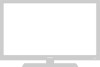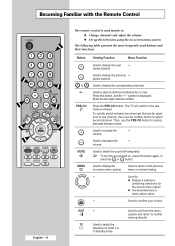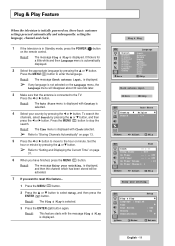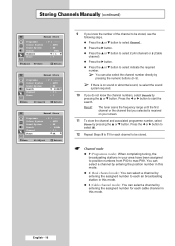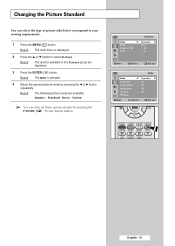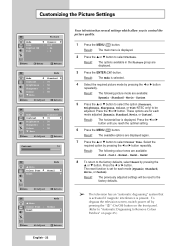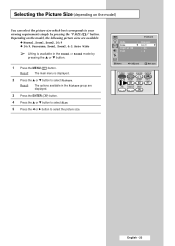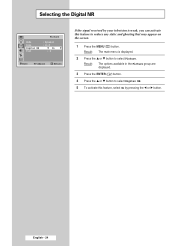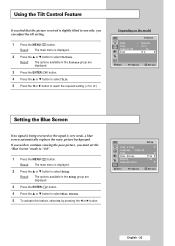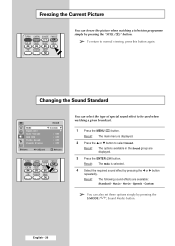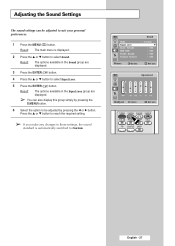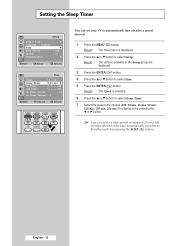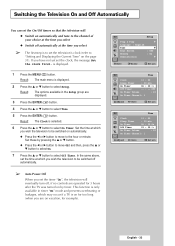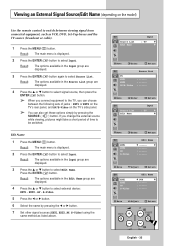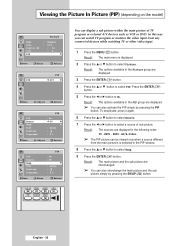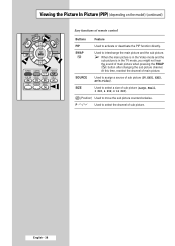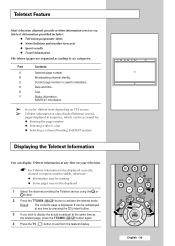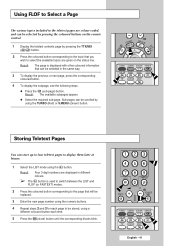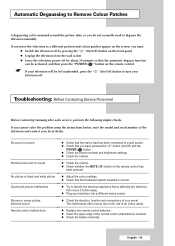Samsung CW-29M066V Support Question
Find answers below for this question about Samsung CW-29M066V.Need a Samsung CW-29M066V manual? We have 3 online manuals for this item!
Question posted by vavilak on March 24th, 2012
How Do I Enter The Service Mode For Samsung Cw-29m066
how do i enter the service mode for samsung cw-29m006. the picture is too wide, i want to narrow it.
Current Answers
Related Samsung CW-29M066V Manual Pages
Samsung Knowledge Base Results
We have determined that the information below may contain an answer to this question. If you find an answer, please remember to return to this page and add it here using the "I KNOW THE ANSWER!" button above. It's that easy to earn points!-
General Support
...Take Pictures They Come Out Flipped Upside Down, Or As A Mirror Image. Does The MetroPCS SCH-A670 Support Instant Messaging And If So, Which Services? How...& Can I Place My MetroPCS SCH-A670 In Silent / Vibrate Mode? I Change The Banner On My MetroPCS SCH-A670 If So How?...My MetroPCS SCH-A670? What Is A Viewfinder And How Do I Enter The Name In A Phonebook Entry In All CAPITAL LETTERS On The ... -
General Support
...enter the message Highlight Picture/Video then press the OK button Select one of the following: Insert Picture (1) to attach a Picture Insert Video (2) to attach a Video Insert New Picture (3) to take and attach a new Picture... Service) Message MMS is a descendant of SMS (Short Messaging Service). Text Message To create a text message, follow the steps below: While in standby mode,... -
General Support
... Service Provider Contact Information Note: If your Sprint PCS Service Plan does not include Sprint PCS Picture Mail...USB slot on , in pairing mode, and in range Highlight either In Phone ... Select Yes (1) at the "Want to exchange data on the "Open...picture or video and press the Menu/OK key to populate the check box (Hint: You may prevent some purchased or subscription content. Enter...
Similar Questions
How To Connect To Service Mode On Samsung Ln40a530p1fxza
(Posted by jusmraziz 10 years ago)
Samsung Un65c6500vfxza 65' Flat Panel Tv Reviews
(Posted by motox1us 10 years ago)
My Authorised Serviser Has Not Find F-box For My Tv Samsung 29m066 For 4 Months.
(Posted by bslavica 10 years ago)
Samsung Flat Panel Turns Off And On Randomly
(Posted by woody7 11 years ago)
I Have The Samsung Ln32c540f2d Flat Screen Television. What Is The Vesa System
What is the vesa system that the Samsung LN32C540F2D uses? I want to buy a wall mount for it.
What is the vesa system that the Samsung LN32C540F2D uses? I want to buy a wall mount for it.
(Posted by sendme2cali 12 years ago)