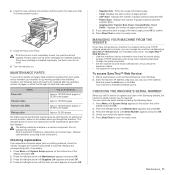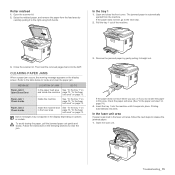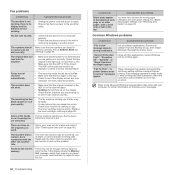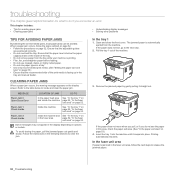Samsung CLX 3175FN Support Question
Find answers below for this question about Samsung CLX 3175FN - Color Laser - All-in-One.Need a Samsung CLX 3175FN manual? We have 4 online manuals for this item!
Question posted by cartdoc on January 31st, 2013
' Scan Unit Open Or Paper Jam 2' Message On My Clx3185w Printer
Could you please teach me how can I remove this message from the machine?
Current Answers
Related Samsung CLX 3175FN Manual Pages
Samsung Knowledge Base Results
We have determined that the information below may contain an answer to this question. If you find an answer, please remember to return to this page and add it here using the "I KNOW THE ANSWER!" button above. It's that easy to earn points!-
How To Replace the Imaging Unit In Your CLX-2160 and CLX-3160 Printer SAMSUNG
... Removing the Imaging Unit When replacing your printer by carefully pulling on the tab as shown in a safe place. How To Replace the Imaging Unit In Your CLX-2160 and CLX-3160 Printer STEP 1. Unplug your printer from the imaging unit. Failure to re-install the toner waste container may cause damage to the imaging unit, follow these instructions carefully. Color Multifunction Laser... -
How to Clear Jam Inside the Printer for CLP-510/510N SAMSUNG
How to Clear Jam Inside the Printer for CLP-510/510N Using the handle, open the right cover Using the handle, open the right cover. 611. How to Clear Paper Jams CLP-300/300N 348. Product : Printers & Multifunction > Color Laser Printers > CLP-510N 349. How To Change The Lamp In Your DLP TV -
How To Change The Size Of Your DLP TV's Picture SAMSUNG
How to Connect a Cable Line to Clear Paper Jams CLP-300/300N How to Your TV and Have the TV Memorize Channels 611. 613.
Similar Questions
False Paper Jam
My printer stops printing half way and says paper jam. I open and close front door and it continues ...
My printer stops printing half way and says paper jam. I open and close front door and it continues ...
(Posted by deez77 3 years ago)
Paper Jamming Near The Heater,
While printing the paper is getting jammed near the heater, after a series of attempts the bolts on ...
While printing the paper is getting jammed near the heater, after a series of attempts the bolts on ...
(Posted by rlssyamsundar 7 years ago)
Paper Jams. The Backside Small Toothed Strip On The Roller Is Bent. Help!
I opened th backside and tried to bend back the small metal strip, but it did not help resolve probl...
I opened th backside and tried to bend back the small metal strip, but it did not help resolve probl...
(Posted by patelnatver 10 years ago)
I Have A Samsung Clx 3175 Fn Printerthat Is Printing Only One Side Of The Page
The printer is only printing on one side of the page with the other side fading to nothing. I have n...
The printer is only printing on one side of the page with the other side fading to nothing. I have n...
(Posted by david39941 12 years ago)
Early Paper Jam On Samsung Clx-1375fn All-in-one Printer
Hello there. Whenever I print on my Samsung CLX-1375FN printer this is what happens: It prepares to ...
Hello there. Whenever I print on my Samsung CLX-1375FN printer this is what happens: It prepares to ...
(Posted by lisaloca 12 years ago)