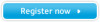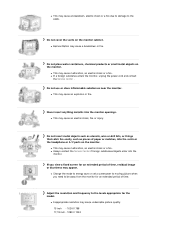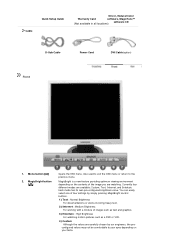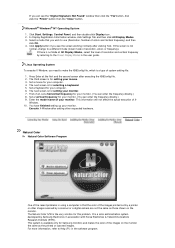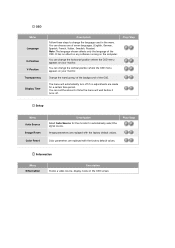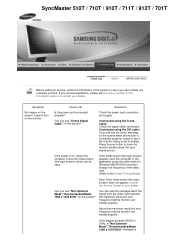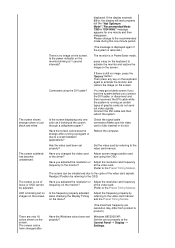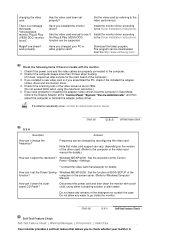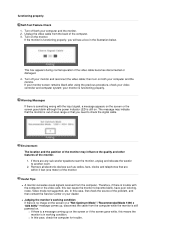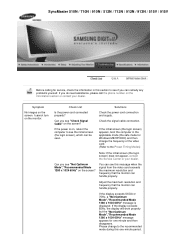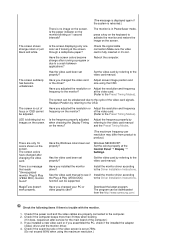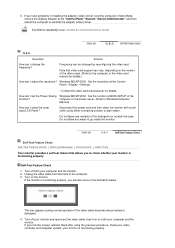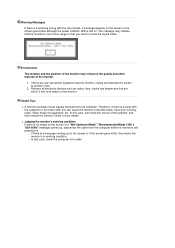Samsung 912N Support Question
Find answers below for this question about Samsung 912N.Need a Samsung 912N manual? We have 2 online manuals for this item!
Question posted by allen7 on April 26th, 2013
When Booting, Not Optimum Mode. Recommend Mode 1280x1024 Shows On Screen
The person who posted this question about this Samsung product did not include a detailed explanation. Please use the "Request More Information" button to the right if more details would help you to answer this question.
Current Answers
Related Samsung 912N Manual Pages
Samsung Knowledge Base Results
We have determined that the information below may contain an answer to this question. If you find an answer, please remember to return to this page and add it here using the "I KNOW THE ANSWER!" button above. It's that easy to earn points!-
General Support
... the Samsung Download Center. window, click Advanced Settings. Resetting the Resolution The optimum computer resolution of your TV depends upon the model you must reset one or... Screen Resolution. Monitor box, click the Yes change the computer display resolution in Windows Move the resolution slider on the screen that exceeds the TV's capabilities. To boot into Low Resolution mode... -
General Support
... Settings. On the next window, click the Monitor tab. Size Optimum Resolution 15 to 16 inches 1024x768 17 to 19 inches 1280x1024 20 to 23 inches 1600x1200 24 to 27 inches 1920x1200 Wide Screen Monitors Widescreen monitors have the resolution and refresh rates of your monitor set incorrectly. Monitor Size Optimum Resolution 19 inches 1440x900 20 to 22 inches... -
General Support
... 2: Spot 5: Settings 1: Resolution 1: 2M 2: 1M 3: 800 4: 640 5: 320 2: Storage 2: Card 3: Quality 1: Fine 2: Normal 3: Economy 4: Shutter Sound 2: Sound1 3: Sound 2 4: Sound 3 5: View Mode 1: Full Screen 2: Wide Screen 6: Status Bar 1: Show 2: Hide 7: Memory Info 6: Launch 1: Review Pictures 2: Camcorder 1: Video Mail 2: Long Video (Video Mail/Long Video) 1: Self-Timer 2: 5 Seconds 3: 10 Seconds...
Similar Questions
How To Fix Not Optimum Mode Recommended Mode 1280x1024 60hz Error In Syncmaster
913n
913n
(Posted by mavelims 9 years ago)
About Samsung 733nw
Hi, Mine is Samsung 733NW,O.S is windows 7 and my qns is when im using tv tuner card audio is worki...
Hi, Mine is Samsung 733NW,O.S is windows 7 and my qns is when im using tv tuner card audio is worki...
(Posted by shivajyothi715 11 years ago)
I Keep Getting 'not Optimum Mode'
changing the settings to 1280x1024x60 doesnt work
changing the settings to 1280x1024x60 doesnt work
(Posted by adanahaynes 12 years ago)
Monitor Displays Floating Box Message 'not Optimum Mode Recommended Mode 1280 X
1024 60 Hz" It was working fine up to now, made no changes to system settings.
1024 60 Hz" It was working fine up to now, made no changes to system settings.
(Posted by peterhilbig 12 years ago)
I Keep Getting 'not Optimum Mode' Recommended Mode 1280 X 1024 60hz ?
Samsung 715v. Can't get picture, just this box bouncing around the screen
Samsung 715v. Can't get picture, just this box bouncing around the screen
(Posted by msword 14 years ago)