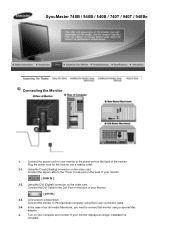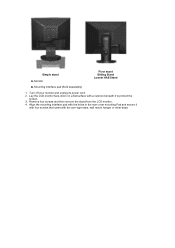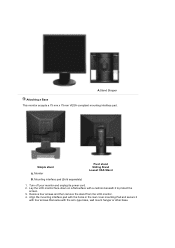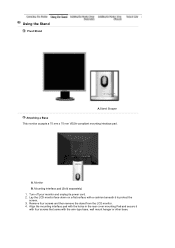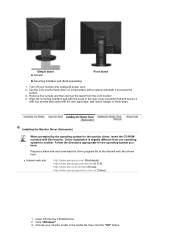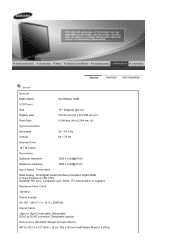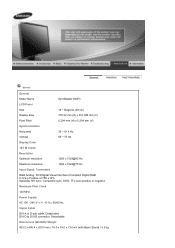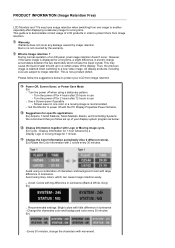Samsung 740N Support Question
Find answers below for this question about Samsung 740N - SyncMaster - 17" LCD Monitor.Need a Samsung 740N manual? We have 2 online manuals for this item!
Question posted by nancy39 on April 4th, 2010
My 740n Has Gone To Black & White After A Power Outage. Picture Off Scew.
The Monitor is used for a Security camera. Four cameras, two monitors. Both gone to Black and White and over to one side.
Current Answers
Related Samsung 740N Manual Pages
Samsung Knowledge Base Results
We have determined that the information below may contain an answer to this question. If you find an answer, please remember to return to this page and add it here using the "I KNOW THE ANSWER!" button above. It's that easy to earn points!-
General Support
... Through My LCD Monitor. To set up a service appointment, contact Samsung Customer Care at 1-800-Samsung (1-800-726-7864). To fix this problem, you will have to get your monitor's model number and serial number on hand when you see running through your LCD monitor is new, replaced. The thin red, green, blue, white, black, or... -
General Support
... up and down button, located on the left side Using the display as a viewfinder, press the OK button, or Camera key, to take the picture Press the left in order to take pictures follow the steps below: From the home screen, briefly press the Camera key , located in the lower right corner of... -
General Support
...Camera - Press Menu (right softkey) - Edit and then use...Pictures & Videos Service Mode Software Store Sprint TV In Use...General 2: Camera 3: Camcorder 2: Camcorder 1: Size 1: 320x240 2: 176x144 2: Timer 3: White Balance 4:... 17...Date and Time 2: Roaming 3: Security 1: Device Lock 2: Certificates 3:... Outdoor 1: Name (Outdoor) 5: Automatic 5: Power Management 1: Main battery 2: Backlight time out...
Similar Questions
I Have Ld220g Lcd Monitor. After I Moved, I Only Found The Monitor, Power Cable.
Does this monitor comes with any Monitor Driver CD? I though it is USB Plug and play. I cannot find ...
Does this monitor comes with any Monitor Driver CD? I though it is USB Plug and play. I cannot find ...
(Posted by tonyso2000 9 months ago)
Samsung740nw Power Board 6pin Ic Number Because The Ic Burst So Icant Ident
(Posted by rahamath60 8 years ago)
Dear Sir, Pls. Send Samsung 740nw Power Supply Mosfet Number
(Posted by bchetttri 10 years ago)
S24a300h Power Lost During Firmware Upgrade Now Monitor Will Not Even Power On
S24a300h Power Lost During Firmware Upgrade Now Monitor Will Not Even Power On
S24a300h Power Lost During Firmware Upgrade Now Monitor Will Not Even Power On
(Posted by lhbolwijn 10 years ago)
Syncmaster 943nwx Power Card Circuit Diagram
Dear Sir, On of my capictor from LCD monitor Samsung SyncMaster 943nwx power circuit bord is...
Dear Sir, On of my capictor from LCD monitor Samsung SyncMaster 943nwx power circuit bord is...
(Posted by batha 11 years ago)