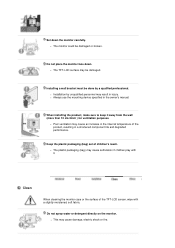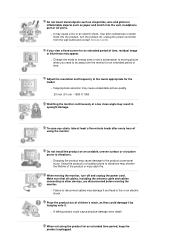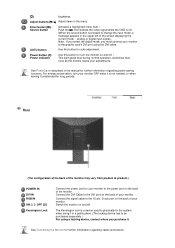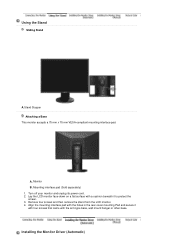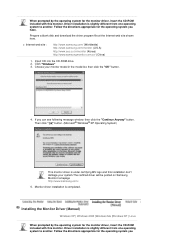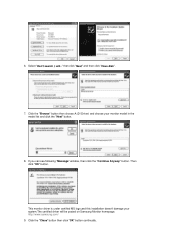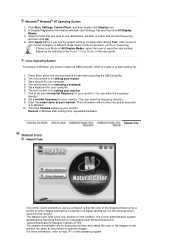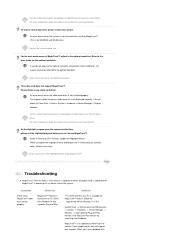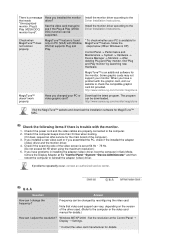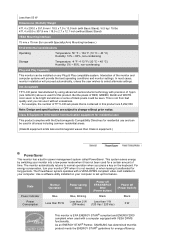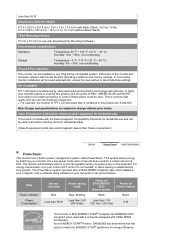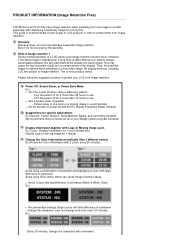Samsung 204BW Support Question
Find answers below for this question about Samsung 204BW - SyncMaster - 20.1" LCD Monitor.Need a Samsung 204BW manual? We have 2 online manuals for this item!
Question posted by thomasmlawson on October 29th, 2023
Why Does My Monitor Keep Going On A Black Screen?
I recently got a DVI to HDMI so I could use the monitor. I got it fired up plugged it into the mains and tried to turn it on. It then had a blue light around the power button and showed a black screen. It then stoped and 5 mins later did it again
Current Answers
Answer #1: Posted by SonuKumar on October 29th, 2023 6:09 AM
Please respond to my effort to provide you with the best possible solution by using the "Acceptable Solution" and/or the "Helpful" buttons when the answer has proven to be helpful.
Regards,
Sonu
Your search handyman for all e-support needs!!
Related Samsung 204BW Manual Pages
Samsung Knowledge Base Results
We have determined that the information below may contain an answer to this question. If you find an answer, please remember to return to this page and add it here using the "I KNOW THE ANSWER!" button above. It's that easy to earn points!-
General Support
...use the "Run" AT&T WiFi: Automatic access to over 20...power on the handset, please ensure data is new with tool was never official released by clicking on the download button below will perform a system check to perform a command line reset. Where Do I Have x64 bit Edition of what is relocated off the device and card to the USB cable and plug...go... black screen... -
General Support
..., run the self test, follow these steps: Turn off both your monitor and the screen remains blank or dark, try these suggestions: Self-Test Results If the monitor does not light up when you call that number. However, if you would like to the power button on the front. If there is fully... -
How To Correct "Sync Out Of Range" Or " Video Mode Not Supported " Messages SAMSUNG
...Using Safe Mode in Safe Mode go to the System preferences Icon on the Dock and Select Display. 60 HZ. 15637. Select Enable low-resolution video (640 x 480) using... not Supported Error: This happens when your screen resolution and refresh rate (HZ) is ...Monitor Stand 16080. Product : Monitors 19299. In this issue you will start correctly and will need to Set Your Monitor Driver To Plug...
Similar Questions
Black Screen No Picture But Blue Light On Can't Even See Menu On The Screen?
black screen no picture but blue light on...can't even see menu on the screen?
black screen no picture but blue light on...can't even see menu on the screen?
(Posted by butler18 1 year ago)
Power Button Location On 32 Inch Samsung Syncmaster T240hd F
(Posted by Christinenier 2 years ago)
Need Owners Manual And Downloads Samsung Syncmaster E2420 24' Lcd Monitor Please
I purchased a Refurbished Samsung SyncMaster E2420 24" LCD Monitor thru bestbuy.com Marketplace. Aft...
I purchased a Refurbished Samsung SyncMaster E2420 24" LCD Monitor thru bestbuy.com Marketplace. Aft...
(Posted by MzLady 10 years ago)
My Sreen Go Black And The Power Botton Blink Reb When I Coned To My New Pc
(Posted by janmarie 12 years ago)
Samsung Monitor Goes Black After A Few Seconds
monitor powers up - shows picture then goes black - blue power lighy remains on.
monitor powers up - shows picture then goes black - blue power lighy remains on.
(Posted by a1autorepair 13 years ago)