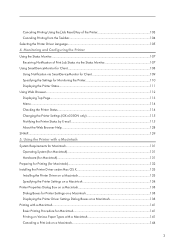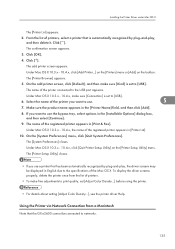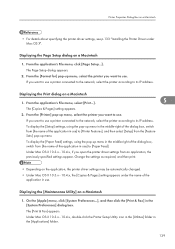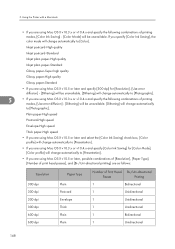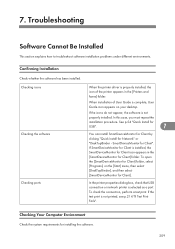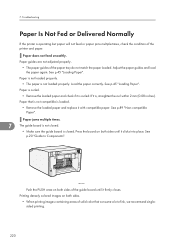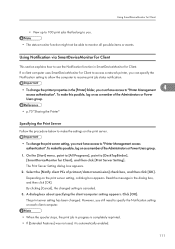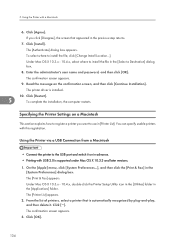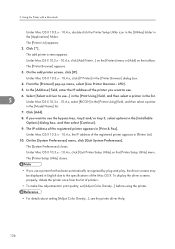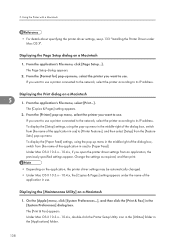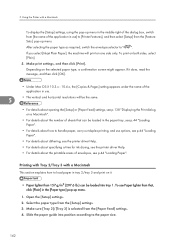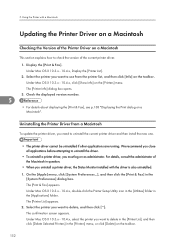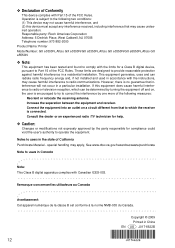Ricoh e3300N Support Question
Find answers below for this question about Ricoh e3300N - Aficio GX Color Inkjet Printer.Need a Ricoh e3300N manual? We have 1 online manual for this item!
Question posted by nancyneuse on August 7th, 2012
Scanning To A Folder From Ricoh 3300
Want to scan to a folder instead of email. Have folders set up but job fails with "Authentication has failed. Check settings." error.
I cannot find anything to check/change.
Current Answers
Answer #1: Posted by freginold on August 8th, 2012 3:17 AM
Usually when you get an authentication error, it's because the username and password entered into the address book for that folder don't match the actual username and password. If you're scanning to your Windows computer, the username and password entered into the copier need to be the same as the username and password you would use to log in to your computer (or someone else's username and password who has the permissions to log in to your computer and write to that folder).
Related Ricoh e3300N Manual Pages
Similar Questions
Error: Remove Misfeed - Top Cover
I just acquired a brand new Ricoh GX3050N Aficio Color inkjet printer and the moment I installed the...
I just acquired a brand new Ricoh GX3050N Aficio Color inkjet printer and the moment I installed the...
(Posted by thom1964 6 years ago)
Aficio Gx E3300n Wont Turn On
(Posted by resom3 9 years ago)
Ricoh Aficio Sp 3300 Dn Jammed, Burnt Paper. Everything Prints Dark Grey Now
(Posted by proberts25359 11 years ago)
Reset A Ricoh 3300 Printer Ip Address Without Ie
We have a Ricoh 3300 printer. The IP address assigned to it is duplicated on our server. Using IE wi...
We have a Ricoh 3300 printer. The IP address assigned to it is duplicated on our server. Using IE wi...
(Posted by danielh 12 years ago)