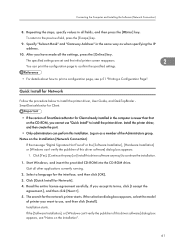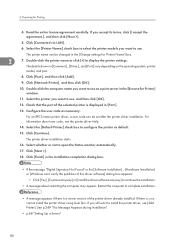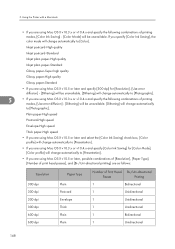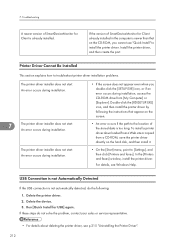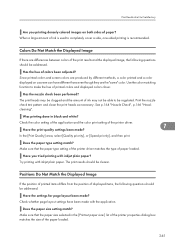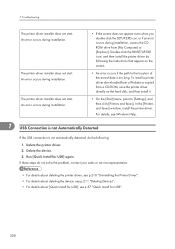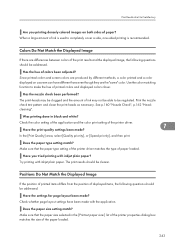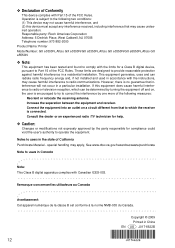Ricoh e3300N Support Question
Find answers below for this question about Ricoh e3300N - Aficio GX Color Inkjet Printer.Need a Ricoh e3300N manual? We have 1 online manual for this item!
Question posted by annbratz on January 11th, 2013
Lost Cd
I recently purchased a Ricoh Gxe3300n printer but I have lost the installation cd, where can I find one
Current Answers
Answer #1: Posted by freginold on January 11th, 2013 6:58 PM
Hi, the CD contains user manuals and printer drivers. You can download the user manual here:
http://rfg-esource.ricoh-usa.com/oracle/groups/public/documents/service_manuals/rfg039055.pdf
and the print drivers here:
http://support.ricoh.com/bb/html/dr_ut_e/ra/model/gxe330/gxe330en.htm
http://rfg-esource.ricoh-usa.com/oracle/groups/public/documents/service_manuals/rfg039055.pdf
and the print drivers here:
http://support.ricoh.com/bb/html/dr_ut_e/ra/model/gxe330/gxe330en.htm
Related Ricoh e3300N Manual Pages
Similar Questions
Error: Remove Misfeed - Top Cover
I just acquired a brand new Ricoh GX3050N Aficio Color inkjet printer and the moment I installed the...
I just acquired a brand new Ricoh GX3050N Aficio Color inkjet printer and the moment I installed the...
(Posted by thom1964 6 years ago)
Aficio Gx E3300n Wont Turn On
(Posted by resom3 9 years ago)
How To Install Ricoh Gx E3300n As A Network Printer
How can I Install Ricoh GX e3300N as a Network Printer?
How can I Install Ricoh GX e3300N as a Network Printer?
(Posted by isabiryer 11 years ago)
Reset A Ricoh 3300 Printer Ip Address Without Ie
We have a Ricoh 3300 printer. The IP address assigned to it is duplicated on our server. Using IE wi...
We have a Ricoh 3300 printer. The IP address assigned to it is duplicated on our server. Using IE wi...
(Posted by danielh 12 years ago)