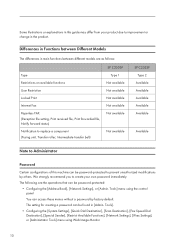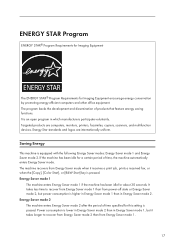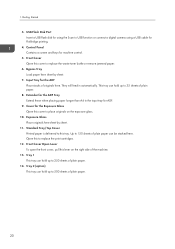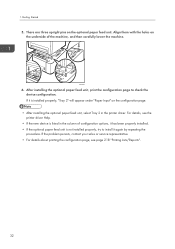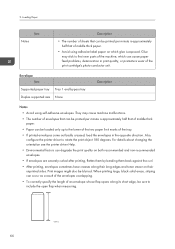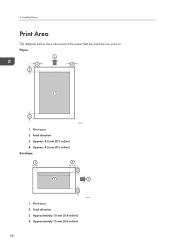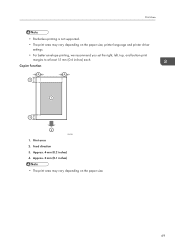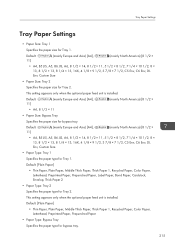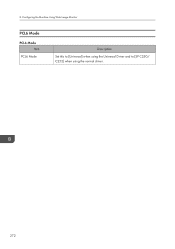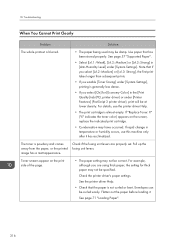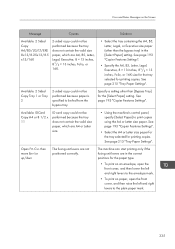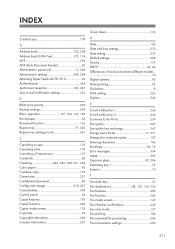Ricoh SP C250SF Support Question
Find answers below for this question about Ricoh SP C250SF.Need a Ricoh SP C250SF manual? We have 1 online manual for this item!
Question posted by judygilboy on January 26th, 2015
Envelope Feeding Levers
The envelope levers inside the Ricoh C250SF don't work. Every time I flip the levers down to accept an envelope and try to print it, I get an error messsage that says to flip them back. Then when I print the envelope it wrinkles and can't be used. This particular envelope paper has printed beautifully on every printer I have ever used except this one. I need to get it working!
Current Answers
Answer #1: Posted by TommyKervz on February 11th, 2015 12:38 AM
Please try the instructions on the link http://support.ricoh.com/bb_v1oi/pub_e/oi_view/0001036/0001036377/view/printer/int/envelope.htm
Related Ricoh SP C250SF Manual Pages
Similar Questions
My Ricoh Sp C250sf Printer Says Toner Set Error:black
My Ricoh SP C250sf printer says Toner Set Error:Black,how do i reset this ?
My Ricoh SP C250sf printer says Toner Set Error:Black,how do i reset this ?
(Posted by gaurangt9 3 years ago)
I Bought Sf 250 Sf. Every Time, I Try To Print, It Says Open The Front Cover
and move Enr Lvr lever up/down. I do it don't work. the same error. I don't understand what the issu...
and move Enr Lvr lever up/down. I do it don't work. the same error. I don't understand what the issu...
(Posted by phothirathb 6 years ago)
Unknown Administrator Password On Sp C250sf
Unable to configure the SP C250SF without the Admin password. What do I do ?
Unable to configure the SP C250SF without the Admin password. What do I do ?
(Posted by markmartin14352 7 years ago)
How To Print An Address On An Envelope Ricoh Aficio Mp Printer
(Posted by klyomeliss 10 years ago)
Each Time I Send A Document To Print , My Computer Says Printer Is Offline. I Am
My printer is on a network. I checked all the cables and they are ok. I see the green light at the n...
My printer is on a network. I checked all the cables and they are ok. I see the green light at the n...
(Posted by geobarde 10 years ago)