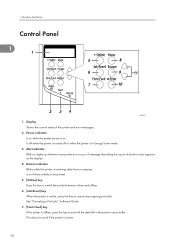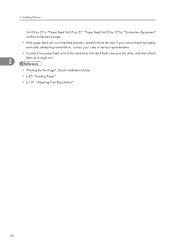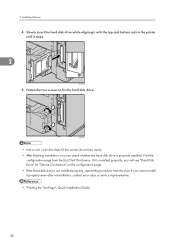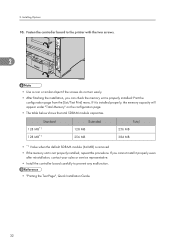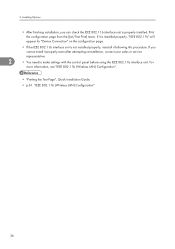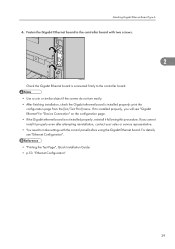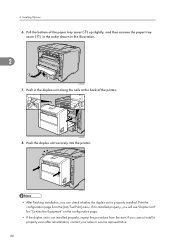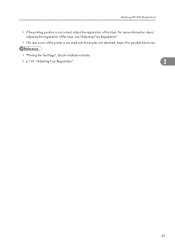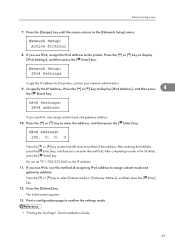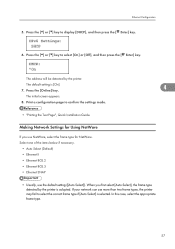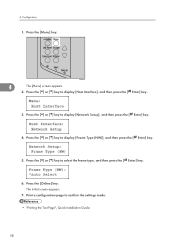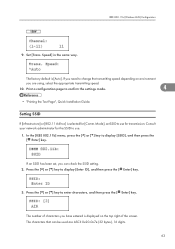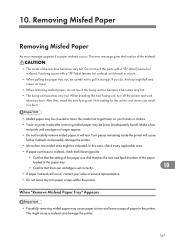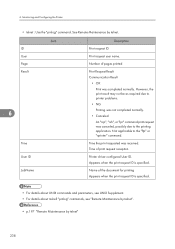Ricoh SP4100N Support Question
Find answers below for this question about Ricoh SP4100N - Aficio SP B/W Laser Printer.Need a Ricoh SP4100N manual? We have 3 online manuals for this item!
Question posted by Anonymous-52477 on February 29th, 2012
Print More 3-4 Sites Not Possible
Users cannot print more than 3-4 pages from an dokument maybe 15 pages... there is not error message, if stop after 4 sites.
models
RICOH Aficio MP 4500
NRG MP 4500
Current Answers
Answer #1: Posted by freginold on April 29th, 2012 11:01 AM
So if a user tries to print 15 pages, only 3 or 4 pages will print, and no error message shows up? Does it happen from more than 1 computer? It may be a network issue, or it may have something to do with how the print driver is set up. If no error message shows up on the printer (even when you press the Printer button) then it is likely a problem with your computers or network. Try using a different print driver (for example, PCL6 instead of RPCS, or PCL5e instead of PCL6).
Related Ricoh SP4100N Manual Pages
Similar Questions
How To Protect The Ricoh Aficio Mp 2000 Le Printer With Password?
how to protect the ricoh aficio mp 2000 le printer with password? so that no Xerox or print should n...
how to protect the ricoh aficio mp 2000 le printer with password? so that no Xerox or print should n...
(Posted by chinnusamyraju 10 years ago)
How To Print A Configuration Page Ricoh Aficio Sp 3410dn
(Posted by Amsuz 10 years ago)
Aficio Sp 4100n Close Rear/paper Exit Cover Error Message
I can't get my printer to work. Keeps showing the Close Rear/Paper Exit Cover error message. I have ...
I can't get my printer to work. Keeps showing the Close Rear/Paper Exit Cover error message. I have ...
(Posted by kevinsander 12 years ago)
How Do I Get The Hour Readings From Ricoh Aficio Mp 171
(Posted by sundra 12 years ago)
I Get An Error Message That Says: 'pcl6 Error - Incomplete Session By Time Out'
This occurs when I print a report but if I take the ink cartridge out, shake it and reprint - it wor...
This occurs when I print a report but if I take the ink cartridge out, shake it and reprint - it wor...
(Posted by sjackson96220 12 years ago)