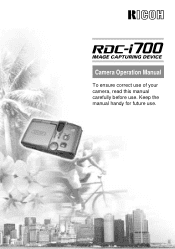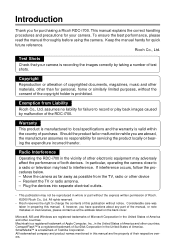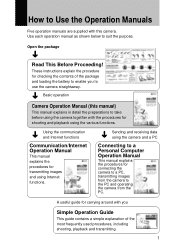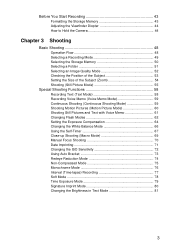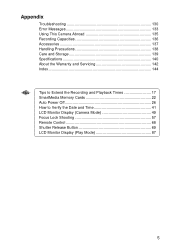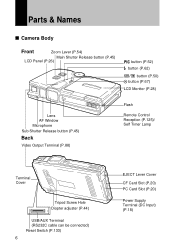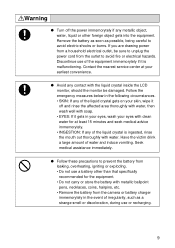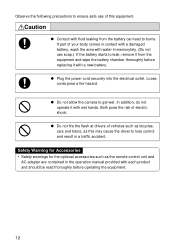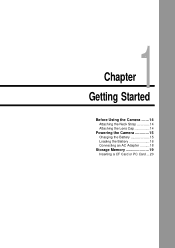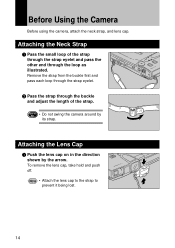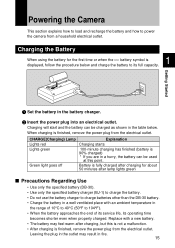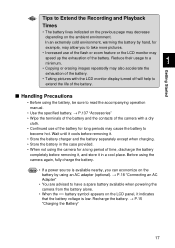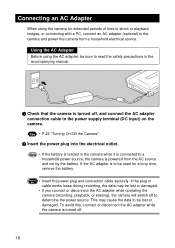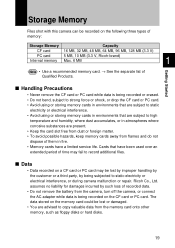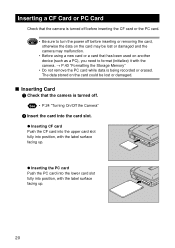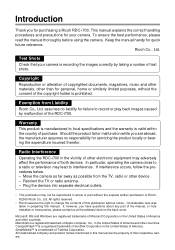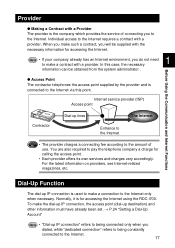Ricoh RDC-I700 Support Question
Find answers below for this question about Ricoh RDC-I700.Need a Ricoh RDC-I700 manual? We have 2 online manuals for this item!
Question posted by Lindsay55 on April 29th, 2013
Cable For Camera
How do I obtain USB cable for my ricoh px camera to download from camera to computer
robert Lindsay
Current Answers
Answer #1: Posted by freginold on April 30th, 2013 9:55 AM
Hi, you can purchase a USB cable from just about any store that sells electronics or electronics supplies, such as Best Buy, Walmart, Target, etc. Take the camera with you to make sure you get a cable with the correct USB connector on the camera end, since there are several different kinds. The end that connects to the computer will be the long, thin rectangle connector.
Related Ricoh RDC-I700 Manual Pages
Similar Questions
Hi,are You Able To Connect To The Printer Via It's Ip Address (ie:
192.168.1.100)
192.168.1.100)
(Posted by castletech 7 years ago)
How Can I Have A Camera Fixed Here In Cleveland
(Posted by dseals403 8 years ago)
Installation Difficulties Ricoh Sp 204sfn And Usb Cable Missing.
Hello! I have a problem with installing my newly purchased Ricoh SP 204SFN. I would like to print us...
Hello! I have a problem with installing my newly purchased Ricoh SP 204SFN. I would like to print us...
(Posted by Jochgem 9 years ago)
Received Ipds Cd With No Cable And No Instructions
What type cable do I need to load this CD onto the printer and where on the printer do I connect to....
What type cable do I need to load this CD onto the printer and where on the printer do I connect to....
(Posted by ssaunder9 12 years ago)