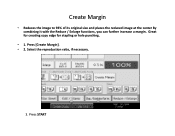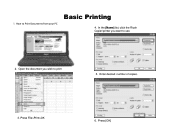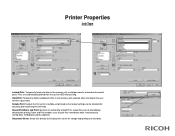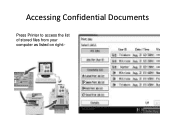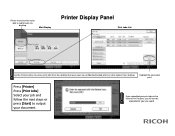Ricoh Pro 907EX Support Question
Find answers below for this question about Ricoh Pro 907EX.Need a Ricoh Pro 907EX manual? We have 3 online manuals for this item!
Question posted by pohannisian2 on October 27th, 2011
Does The 907ex Do Hole Punching
The person who posted this question about this Ricoh product did not include a detailed explanation. Please use the "Request More Information" button to the right if more details would help you to answer this question.
Current Answers
Answer #1: Posted by freginold on December 23rd, 2011 8:37 AM
With the right options installed, the 907EX can do hole punching. However, the base machine by itself can not. You'll need a finisher such as the SR5000 (B830) as well as the optional punch unit PU5000 (B831). Another way to add hole punching capability is by installing a GBC StreamPunch III instead of the SR5000.
Related Ricoh Pro 907EX Manual Pages
Similar Questions
My Ricoh Pro 907ex Copier Displays That Replacement Required, Replacefusing Unit
my ricoh pro 907ex copier displays that replacement required, replace fusing unit. how can i reset i...
my ricoh pro 907ex copier displays that replacement required, replace fusing unit. how can i reset i...
(Posted by azizsaidmparuka 9 years ago)
Ricoh Printers Pro 8110s Manual
How to print from a USB flash drive?
How to print from a USB flash drive?
(Posted by markgilmore301 9 years ago)
Ricoh Refill Staples Type M Pro 907ex
How do I refill the staples, Type M in a Ricoh PRO 907EX?
How do I refill the staples, Type M in a Ricoh PRO 907EX?
(Posted by jwhiteha 11 years ago)