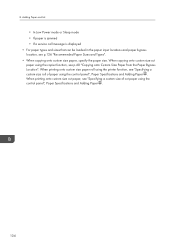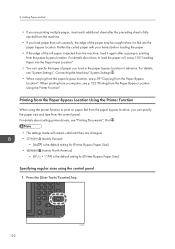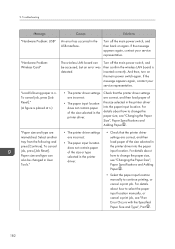Ricoh MP CW2200SP Support Question
Find answers below for this question about Ricoh MP CW2200SP.Need a Ricoh MP CW2200SP manual? We have 1 online manual for this item!
Question posted by LisaRasmussen on August 19th, 2013
Ansi A Paper Size Error
We recently received our new plotter MP CW2200SP and when we go to plot things it immediately gives us an error saying that we need to load the 'default' paper size. BUT, we can't because we didn't order this plotter with the A size paper that it's saying is the default paper size. We only have a 36" roll loaded on this plotter and are trying to only plot larger than D or C size drawings.
Current Answers
Answer #1: Posted by masetti880 on September 5th, 2013 4:37 AM
This is the type of issue that putting eyes on it is the only way to find the answer but it is my experience that the problem exists not in any settings related to the machine itself but in the driver settings or in the application you are printing from. Go through the driver settings again paying close attention to the general settings and the finishing settings and you may find contradicting settings. Alternatively, certain programs have printing properties in the options which may cause problems if they contradict the driver settings.
Related Ricoh MP CW2200SP Manual Pages
Similar Questions
My Printer Flash !alert And The Printed Image Has Vertical Lines
(Posted by dennisdavis47 1 year ago)
Can U Advise On How To Print A2 From A Computer
Please can you advise on how to print A" on this machine direct from computer ( don't know where to ...
Please can you advise on how to print A" on this machine direct from computer ( don't know where to ...
(Posted by theresaturner 9 years ago)
I Would Like To Have Paper Size C Ansi And Dansi As An Option To Use In The Dro
how to have ANCI C and D paper size as a drop down option i just list the paper size? RICHO AFICIO M...
how to have ANCI C and D paper size as a drop down option i just list the paper size? RICHO AFICIO M...
(Posted by barmstro 9 years ago)
Large Paper Size Printing
Please show me how to print 130" x 24" paper size.
Please show me how to print 130" x 24" paper size.
(Posted by dlim 10 years ago)