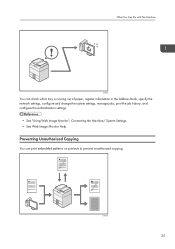Ricoh MP 3554 Support Question
Find answers below for this question about Ricoh MP 3554.Need a Ricoh MP 3554 manual? We have 2 online manuals for this item!
Question posted by slyles4345 on March 14th, 2017
How To Change Fax Confirmation Page Layout
Model: Richo MFP 3554 Issue: We have set the fax confirmation page to print after each fax which it does with no problem however, the "snapshot" it embeds of the fax sent is so small its almost impossible to read. Is there a way to increase the size of this snapshot? There is plenty of unused space a the top of confirmation page.
Current Answers
Answer #1: Posted by freginold on March 23rd, 2017 8:59 AM
Unfortunately I don't believe there is a way to change the image size. You can include the image or not include it, but that's about it. The confirmation page is not very customizable.
Related Ricoh MP 3554 Manual Pages
Similar Questions
Fax Send Cut Off Half Page Wrong Size
newly installed Afico mp 201 , fax receive correctly , fax transmission page very small , faxes to s...
newly installed Afico mp 201 , fax receive correctly , fax transmission page very small , faxes to s...
(Posted by Colinharvey 7 years ago)
How To Change Fax Numbers In Ricoh Aficio Mp 5001
(Posted by rgardbe 9 years ago)
How To Print Confirmation Page After Each Fax Sent On Ricoh Aficio Mp 301spf
(Posted by haGM 9 years ago)
How To Change Fax Receiving Mode From Manual To Automatic
How to change fax receiving mode from manual to automatic
How to change fax receiving mode from manual to automatic
(Posted by akubik 10 years ago)
Print List Of Faxes Sent
The Aficio MP C5000 periodically prints a list of faxes but I need to print a list of faxes sent on ...
The Aficio MP C5000 periodically prints a list of faxes but I need to print a list of faxes sent on ...
(Posted by lparis 12 years ago)