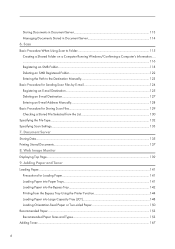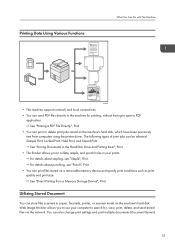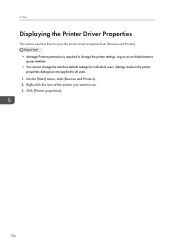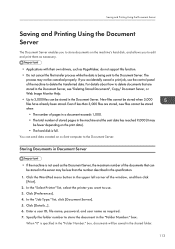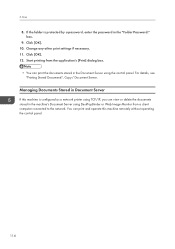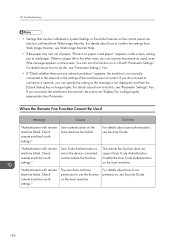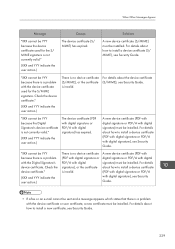Ricoh MP 3053 Support Question
Find answers below for this question about Ricoh MP 3053.Need a Ricoh MP 3053 manual? We have 1 online manual for this item!
Question posted by akhonanikani on March 24th, 2015
What Is The Defualt Password For Ricoh Mp 3053 Printer
I am trying to setup a new printer on LAN,LAN printing is configured,I only need to configure scan to email for users remotely via portal.
Current Answers
Answer #1: Posted by freginold on March 24th, 2015 3:14 AM
If you don't have the password to log into the copier's web portal, setting up scan to email from the device itself is very easy. These instructions walk you through the steps, and it doesn't take long at all:
- How to set up scan to email on a Ricoh MP series copier
And here are the steps for adding email addresses from the device's operation panel:
- How to save an email address on a RIcoh MP series copier
- How to set up scan to email on a Ricoh MP series copier
And here are the steps for adding email addresses from the device's operation panel:
- How to save an email address on a RIcoh MP series copier
Related Ricoh MP 3053 Manual Pages
Similar Questions
Ricoh Aficio Mp 5002 Printer Can't Print/scan/fax, Only Photocopy...
Hi all, previously i have posted this question.https://www.helpowl.com/q/Ricoh/AficioMP5002/Troub......
Hi all, previously i have posted this question.https://www.helpowl.com/q/Ricoh/AficioMP5002/Troub......
(Posted by 2guardian4 7 years ago)
How To Send Scan Email On Ricoh Aficio Mp C5501
(Posted by shirobmo 10 years ago)
How Do I Set A Password For The Printer
I would like to put a password on my printer. How do I do it?
I would like to put a password on my printer. How do I do it?
(Posted by lorinbirir 11 years ago)