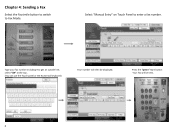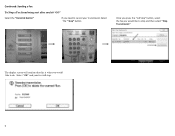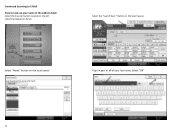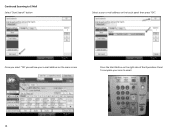Ricoh Aficio MP C5501 Support Question
Find answers below for this question about Ricoh Aficio MP C5501.Need a Ricoh Aficio MP C5501 manual? We have 1 online manual for this item!
Question posted by shirobmo on April 7th, 2014
How To Send Scan Email On Ricoh Aficio Mp C5501
Current Answers
Answer #1: Posted by freginold on June 4th, 2014 3:06 AM
- How to set up scan to email on a Ricoh Aficio MP series copier
This article will help you save email addresses to the address book once you have it set up:
- How to add an email address to a Ricoh Aficio MP series copier
Here are instructions for how to scan to email once you have it all set up:- Press the Scanner button
- Place your document(s) in the document feeder or on the glass
- Select the Email tab, if it isn't already selected
- Select a destination from the list of programmed destinations, or enter a new one using the Manual Entry button
- Press the Start button
Related Ricoh Aficio MP C5501 Manual Pages
Similar Questions
how do you replace the drums on the Ricoh Aficio MP C5501?