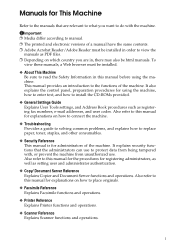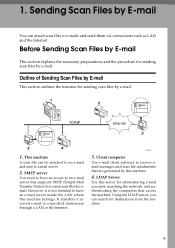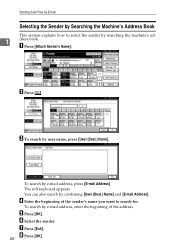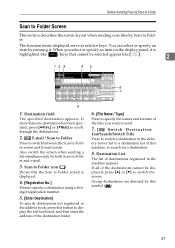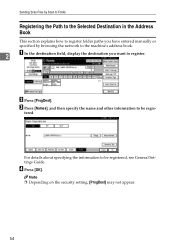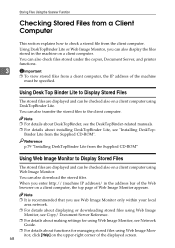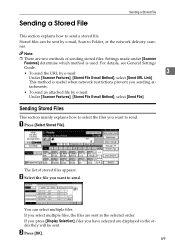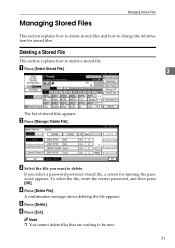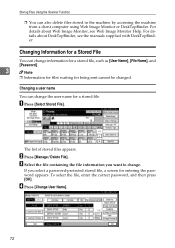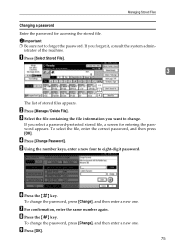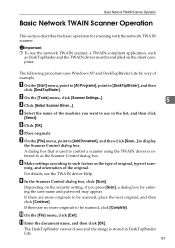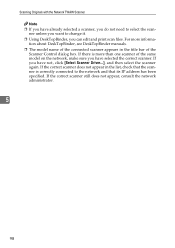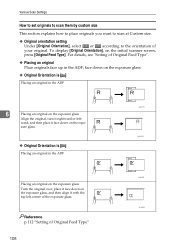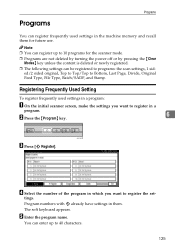Ricoh MP171SPF Support Question
Find answers below for this question about Ricoh MP171SPF - Aficio MP B/W Laser.Need a Ricoh MP171SPF manual? We have 1 online manual for this item!
Question posted by Jstevens49532 on May 17th, 2012
Out Of Ink Do Not Want To Print Just Want To Make Copys To Email
At my work we have a Ricoh copier and we are out of ink and will not recieve it till tomorrow or monday. I need to send stuff to my email but the message for the printer will not go away because my Copier is trying to print the history. I need these documents copied ASAP to my email. How do i get rid of this message on the scanner function so i can do this
Current Answers
Answer #1: Posted by freginold on May 17th, 2012 5:39 PM
When the printer is out of toner, you should still be able to scan normally, so the out of toner message shouldn't appear on the scanner screen. When you press the Scanner button, if the add toner message appears, go to the printer screen and try to cancel any pending jobs (or reboot the copier).
Related Ricoh MP171SPF Manual Pages
Similar Questions
Aficio Mp C2551 Will Not Scan To Email
(Posted by jmchGN 9 years ago)
How Do I Add My Email To Scan Ricoh Aficio Mp 171 Manual Pdf
(Posted by gavlmilon 10 years ago)
How Do I Make My Ricoh Aficio Mp 171 Scan To A Folder On My Computer?
(Posted by henmom2bo 10 years ago)
How To Make A Ricoh Aficio Mp C3300 Copier Staple A Booklet
(Posted by jatim19 10 years ago)
Trying Find Out Coppied And Printed Papers Numbers
IM TRYING TO FIND OUT HOW CAN I FOUND OUT HOW TO CHECK PHOTOCOPIED COPPY AND PRINTED DOCUMENT NUMBER...
IM TRYING TO FIND OUT HOW CAN I FOUND OUT HOW TO CHECK PHOTOCOPIED COPPY AND PRINTED DOCUMENT NUMBER...
(Posted by raminta 11 years ago)