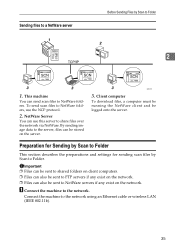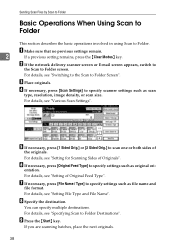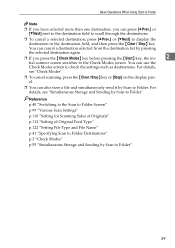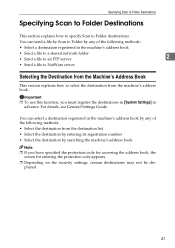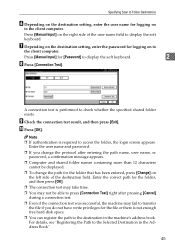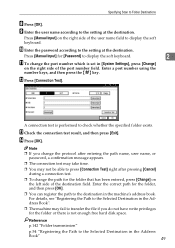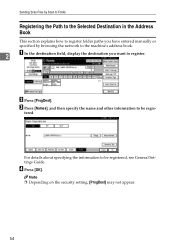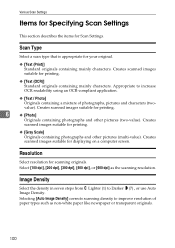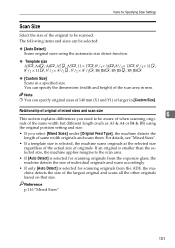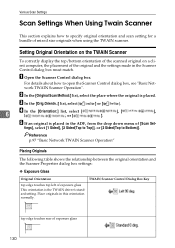Ricoh MP171SPF Support Question
Find answers below for this question about Ricoh MP171SPF - Aficio MP B/W Laser.Need a Ricoh MP171SPF manual? We have 1 online manual for this item!
Question posted by jessielobo on June 4th, 2012
How To Set Up The System Scan To Folder
The person who posted this question about this Ricoh product did not include a detailed explanation. Please use the "Request More Information" button to the right if more details would help you to answer this question.
Current Answers
Answer #1: Posted by freginold on June 4th, 2012 10:20 AM
Hi, you didn't specify a Ricoh model number, and the instructions for setting up scanning will vary by model. But in general, you'll need to create a shared folder on your computer, one that you have permission to modify and write to, and also make sure that your firewall is set up to allow file sharing. Once you've done this, you can create an entry in the copier's address book and enter the network path to the share folder, as well as the user name and password needed to access that folder, and then you should be able to scan directly to that folder.
Related Ricoh MP171SPF Manual Pages
Similar Questions
How To Set Up Ricoh Aficio Mp C4500 To Scan To A Folder On A Server 2003
(Posted by pogdcell 9 years ago)
Aficio Mp C2551 Will Not Scan To Email
(Posted by jmchGN 9 years ago)
How Do I Add My Email To Scan Ricoh Aficio Mp 171 Manual Pdf
(Posted by gavlmilon 10 years ago)
Ricoh Aficio Mp 171 How To Scan To Folder
(Posted by evereidn 10 years ago)