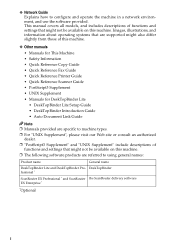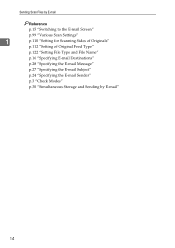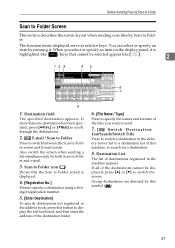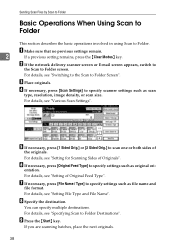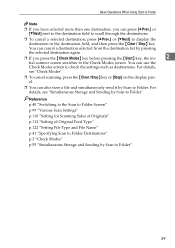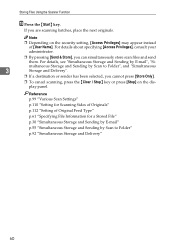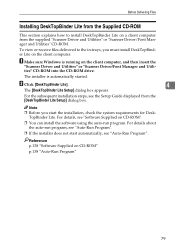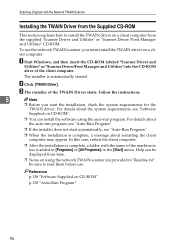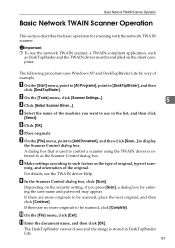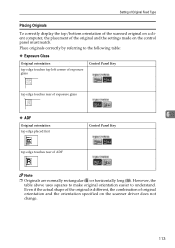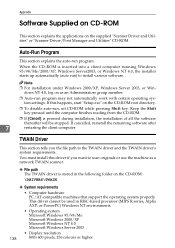Ricoh MP171SPF Support Question
Find answers below for this question about Ricoh MP171SPF - Aficio MP B/W Laser.Need a Ricoh MP171SPF manual? We have 1 online manual for this item!
Question posted by arnoldhoustonh on February 2nd, 2013
No Puedo Instalar Scaner Driver And Utilities Type 171 Del Disco Orijinal. ¿
tengo el disco original de scaner driver and utilities, pero es el caso que no trabaja me gustaria si me dicen como bajarlo de su pagina. tengo una impresora ricoh aficii 171pero no tengo instalado en programa para scanear
Current Answers
Answer #1: Posted by freginold on February 4th, 2013 4:17 AM
Hi, you don't need to install a program to be able to scan with the Aficio 171. You can set up scanning one of two ways -- scanning to your computer (to a folder) or scanning to an email address.
To scan to a folder, you'll need to create a shared folder on your computer and link to it from the copier. It will need a user name and password if your account has a password, and you'll have to make sure your firewall allows file sharing.
To scan to email, you'll need to enter your SMTP server's name or IP address into the copier, along with SMTP authentication (if required). Then you can scan to any email address that you would normally be able to send an email to.
To scan to a folder, you'll need to create a shared folder on your computer and link to it from the copier. It will need a user name and password if your account has a password, and you'll have to make sure your firewall allows file sharing.
To scan to email, you'll need to enter your SMTP server's name or IP address into the copier, along with SMTP authentication (if required). Then you can scan to any email address that you would normally be able to send an email to.
Related Ricoh MP171SPF Manual Pages
Similar Questions
Nashua Aficio Mp 171 Spf 4in1 Printer
i can print from my nashua aficio mp 171 spf printer but it is not giving me the scanner icon on my ...
i can print from my nashua aficio mp 171 spf printer but it is not giving me the scanner icon on my ...
(Posted by wwwcafemail 7 years ago)
How To Change File Types On A Aficio Mp 171 Scanner
(Posted by mdevmoma 10 years ago)
We Use The Ricoh Aficio Mp 171 Pcl 6 And Would A Manual
we would like a manual or instructions on how to print mailing addresses onto pre-printed envelopes
we would like a manual or instructions on how to print mailing addresses onto pre-printed envelopes
(Posted by reception42983 11 years ago)
Ricoh Aficio Mp C4000 Driver For Os X Moutain Lion
Hi, Is there a Ricoh Aficio MP C4000 Driver for OS X Moutain Lion? I found a postscript driver but...
Hi, Is there a Ricoh Aficio MP C4000 Driver for OS X Moutain Lion? I found a postscript driver but...
(Posted by teresaford 11 years ago)