Ricoh MP171SPF Support Question
Find answers below for this question about Ricoh MP171SPF - Aficio MP B/W Laser.Need a Ricoh MP171SPF manual? We have 1 online manual for this item!
Question posted by deon69732 on July 30th, 2012
Power Requirements
What size UPS will I need to sustain this printer/copier for about 10-15 minutes?
Current Answers
There are currently no answers that have been posted for this question.
Be the first to post an answer! Remember that you can earn up to 1,100 points for every answer you submit. The better the quality of your answer, the better chance it has to be accepted.
Be the first to post an answer! Remember that you can earn up to 1,100 points for every answer you submit. The better the quality of your answer, the better chance it has to be accepted.
Related Ricoh MP171SPF Manual Pages
Operating Instructions - Page 18


... LAN (IEEE 802.11b).
A Connect the machine to use the machine when it is required respectively. Register e-mail addresses in the address book, see General Settings Guide.
• Specify...by E-mail
This section explains the preparation and settings for Admin) that contain user codes. 10
Sending Scan Files by E-mail
Preparation for Sending by e-
1
mail. Addresses can register ...
Operating Instructions - Page 26
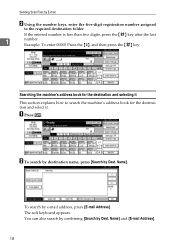
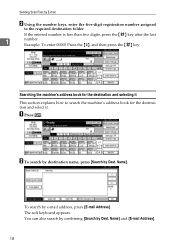
... digits, press the {q} key after the last
1
number.
Searching the machine's address book for the destination and selecting it This section explains how to the required destination folder. Name]. Sending Scan Files by E-mail
B Using the number keys, enter the five-digit registration number assigned
to search the machine's address book...
Operating Instructions - Page 28
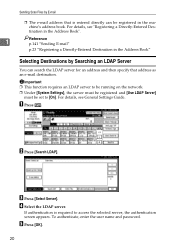
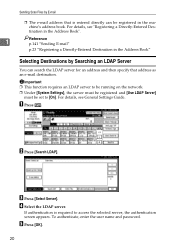
... entered directly can search the LDAP server for an address and then specify that is required to [On]. Sending Scan Files by Searching an LDAP Server
You can be set ... Select the LDAP server. E Press [OK].
20
C Press [Select Server]. Important ❒ This function requires an LDAP server to be running on the network. ❒ Under [System Settings], the server must be ...
Operating Instructions - Page 33
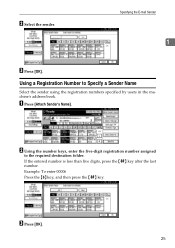
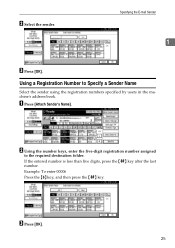
C Press [OK].
25 Using a Registration Number to the required destination folder. Example: To enter 00006
Press the {6} key, and then press the {q} key. A Press [Attach Sender's Name]. If the entered number is less than ...
Operating Instructions - Page 44


... address
book, see each application's Help.
❒ Depending on the network environment. These addresses can register the addresses of SMB and FTP, sending files is required respectively. For details about registering addresses, see General Settings Guide.
❒ You can register entries in the address book using SmartDeviceMonitor for Admin) that contain...
Operating Instructions - Page 52
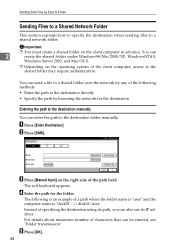
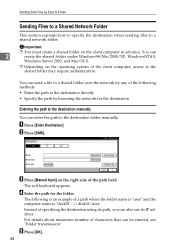
... is "desk01": \\desk01\user.
B Press [SMB].
The soft keyboard appears.
For details about maximum number of the client computer, access to the shared folder may require authentication. E Press [OK].
44 Important
❒ You must create a shared folder on the operating system of characters that can be entered, see "Folder transmission".
Sending...
Operating Instructions - Page 53
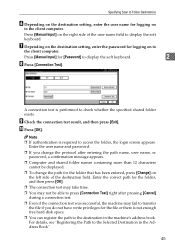
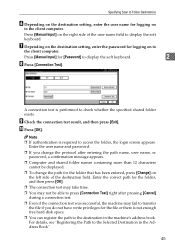
... side of the destination field.
Press [Manual Input] on
to the client computer. I Check the connection test result, and then press [Exit].
A connection test is required to check whether the specified shared folder exists. Note ❒ If authentication is performed to access the folder, the login screen appears.
J Press [OK].
G Depending...
Operating Instructions - Page 54
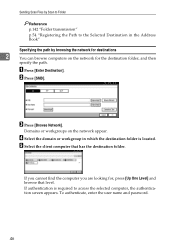
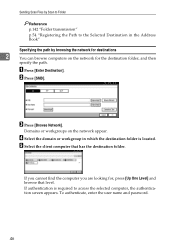
... appear.
If authentication is located.
To authenticate, enter the user name and password.
46 D Select the domain or workgroup in which the destination folder is required to the Selected Destination in the Address Book"
Specifying the path by browsing the network for , press [Up One Level] and browse that has the...
Operating Instructions - Page 55
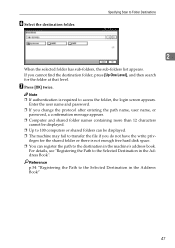
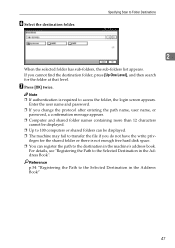
... to transfer the file if you cannot find the destination folder, press [Up One Level], and then search for the shared folder or there is required to the Selected Destination in the Address Book"
47 Reference p.54 "Registering the Path to access the folder, the login screen appears. Note ❒ If...
Operating Instructions - Page 61
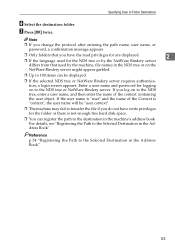
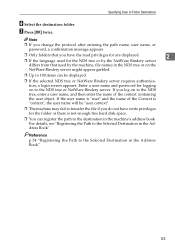
... write privileges for the folder or there is "context", the user name will be displayed.
❒ If the selected NDS tree or NetWare Bindery server requires authentication, a login screen appears. Enter a user name and password for the NDS tree or by the NetWare Bindery server
differs from that used by the...
Operating Instructions - Page 86
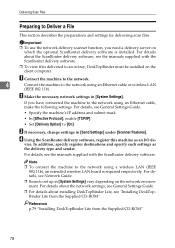
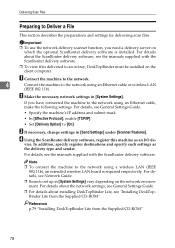
... an in [System Settings] vary depending on which the optional ScanRouter delivery software is required respectively. Note
❒ To connect the machine to the network using an Ethernet cable...Files
Preparing to [On]
C If necessary, change settings in [System Settings]. If you need a delivery server on the network environment. For details, see the manuals supplied with the ScanRouter...
Operating Instructions - Page 87
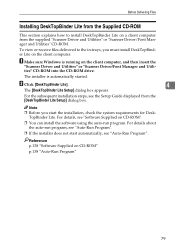
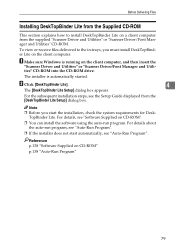
... can install the software using the auto-run program, see "Auto-Run Program".
❒ If the installer does not start the installation, check the system requirements for Desk- B Click [DeskTopBinder Lite].
4
The [DeskTopBinder Lite Setup] dialog box appears.
Operating Instructions - Page 97
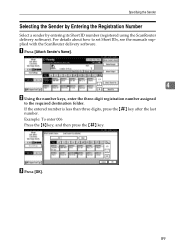
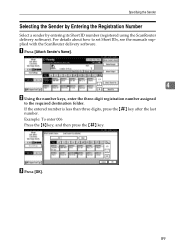
... by Entering the Registration Number
Select a sender by entering its Short ID number (registered using the ScanRouter delivery software).
For details about how to the required destination folder.
Operating Instructions - Page 98
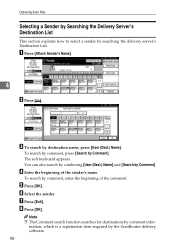
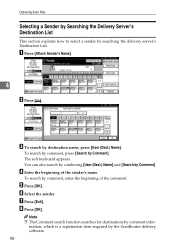
You can also search by combining [User (Dest.) Name] and [Search by the ScanRouter delivery software. 90
F Select the sender. mation, which is a registration item required by Comment]. To search by comment, press [Search by comment infor- D Enter the beginning of the comment. H Press [OK]. The soft keyboard appears.
To search ...
Operating Instructions - Page 103
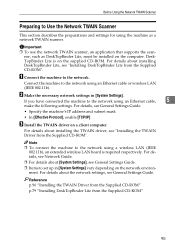
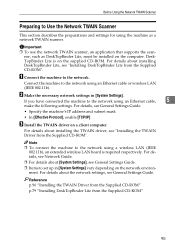
... wireless LAN board is on a client computer. For details about installing DeskTopBinder Lite, see "Installing DeskTopBinder Lite from the Supplied CD-ROM".
DeskTopBinder Lite is required respectively.
Note ❒ To connect the machine to the network using an Ethernet cable or wireless LAN (IEEE 802.11b). For details, see "Installing the...
Operating Instructions - Page 104
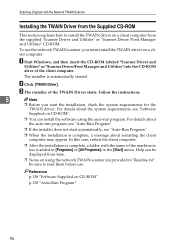
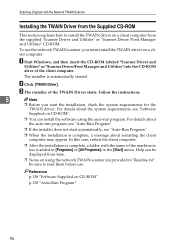
...the TWAIN Driver starts. For details about the auto-run program. For details about the system requirements, see "Auto-Run Program".
❒ When the installation is automatically started. In this ...-Run Program".
❒ If the installer does not start the installation, check the system requirements for the
TWAIN driver. To use the network TWAIN scanner, you start automatically, see "...
Operating Instructions - Page 107


Various Scan Settings
This section describes various scan settings.
Specifying Scan Settings
This section explains how to make Scan settings.
A Press [Scan Settings]. C Press [OK].
99 6.
B Specify scan type, resolution, scan size, and other settings, as required.
Operating Instructions - Page 133
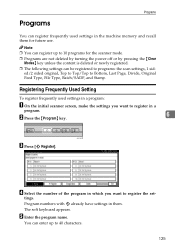
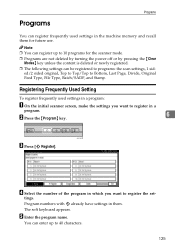
....
125 tings.
The soft keyboard appears.
B Press the {Program} key.
6
AHY001S
C Press [m Register]. You can enter up to 10 programs for the scanner mode.
❒ Programs are not deleted by turning the power off or by pressing the {Clear Modes} key unless the content is deleted or newly registered.
❒ The following...
Operating Instructions - Page 146
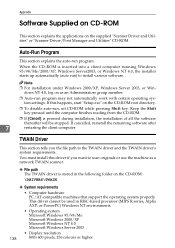
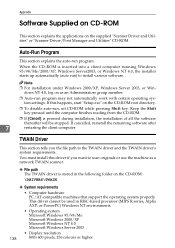
...
❒ To disable auto-run ) to the TWAIN driver and the TWAIN driver's system requirements. TWAIN Driver
This section tells you want to scan originals or use the machine as an...-ROM
This section explains the applications on the CD-ROM:
\DRIVERS\TWAIN
❖ System requirements
• Computer hardware PC/AT-compatible machines that support the operating system properly This driver ...
Operating Instructions - Page 147
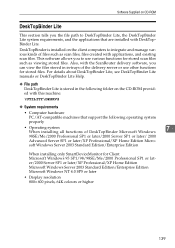
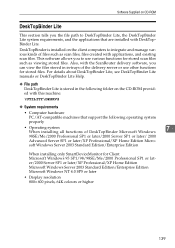
... tells you the file path to DeskTopBinder Lite, the DeskTopBinder Lite system requirements, and the applications that support the following folder on the client computers...XP Professional/XP Home Edition Micro-
Also, with this machine:
\UTILITY\DESKV2
❖ System requirements
• Computer hardware PC/AT-compatible machines that are installed with applications, and existing scan ...
Similar Questions
Nashua Aficio Mp 171 Spf 4in1 Printer
i can print from my nashua aficio mp 171 spf printer but it is not giving me the scanner icon on my ...
i can print from my nashua aficio mp 171 spf printer but it is not giving me the scanner icon on my ...
(Posted by wwwcafemail 7 years ago)
Aficio Mp C2551 Will Not Scan To Email
(Posted by jmchGN 9 years ago)
Ricoh Aficio Mp 171 How To Scan To Folder
(Posted by evereidn 10 years ago)

