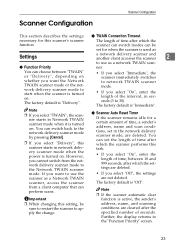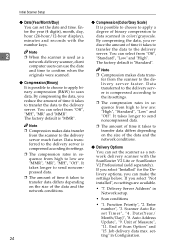Ricoh IS330DC Support Question
Find answers below for this question about Ricoh IS330DC - IS - Flatbed Scanner.Need a Ricoh IS330DC manual? We have 2 online manuals for this item!
Question posted by Anonymous-39394 on October 3rd, 2011
How Do We Adjust The Time On The Ricoh Machine?
The person who posted this question about this Ricoh product did not include a detailed explanation. Please use the "Request More Information" button to the right if more details would help you to answer this question.
Current Answers
Related Ricoh IS330DC Manual Pages
Similar Questions
How Do I Get My Ricoh Aficio Is330dc To Work On Windows 7
(Posted by sandrabritschgi 10 years ago)
Ricoh Ic800c Scanner Aficio 4100sfl
Thisscanner has notbeenused for about two years. I am now setting it up. Everything is connected co...
Thisscanner has notbeenused for about two years. I am now setting it up. Everything is connected co...
(Posted by mariapeterson 10 years ago)
This Scanner Jamms After Several Pages,its Used Daily To Scan Appx 500 Pages
(Posted by howardberkowitz89637 11 years ago)
How Do I Turn Off The Duplex Scanning On Is330dc?
I Only Want To Scan One Side
(Posted by notaxman 11 years ago)
What Is Error Code Service Call Sc543? What Is My Problem?
(Posted by sxa68992 11 years ago)