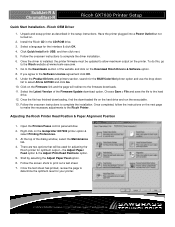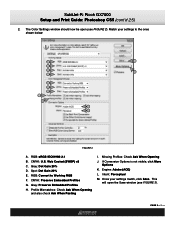Ricoh GX7000 Support Question
Find answers below for this question about Ricoh GX7000 - Color Inkjet Printer.Need a Ricoh GX7000 manual? We have 6 online manuals for this item!
Question posted by jpenna on August 10th, 2012
Service/repair Manuals? Won't Power Up
need help repairing ricoh gx7000. problem occurred with a clogged black head, that would not clear up. possible power supply to cartridges and print head.
Current Answers
Related Ricoh GX7000 Manual Pages
Similar Questions
Error: Remove Misfeed - Top Cover
I just acquired a brand new Ricoh GX3050N Aficio Color inkjet printer and the moment I installed the...
I just acquired a brand new Ricoh GX3050N Aficio Color inkjet printer and the moment I installed the...
(Posted by thom1964 6 years ago)
Aficio Gx E3300n Wont Turn On
(Posted by resom3 9 years ago)
Need Service Manual For Gx7000
(Posted by robert18100 11 years ago)
Ricoh Gx 7000 Won't Power Up
Hi, i have a ricoh GX 7000, it has been working well until recently,whenI turn it on its lights flas...
Hi, i have a ricoh GX 7000, it has been working well until recently,whenI turn it on its lights flas...
(Posted by mark464 13 years ago)