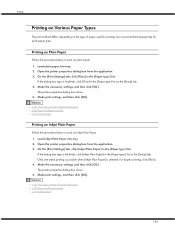Ricoh GX3000 Support Question
Find answers below for this question about Ricoh GX3000 - Aficio Color Inkjet Printer.Need a Ricoh GX3000 manual? We have 1 online manual for this item!
Question posted by migoran on February 24th, 2011
Top Cover Misfeed
I have paper misfeed top cover message on my gx3000, but there is no paper in printer. How can I solve the problem, because I can't do any thing with it.
Current Answers
Related Ricoh GX3000 Manual Pages
Similar Questions
Error: Remove Misfeed - Top Cover
I just acquired a brand new Ricoh GX3050N Aficio Color inkjet printer and the moment I installed the...
I just acquired a brand new Ricoh GX3050N Aficio Color inkjet printer and the moment I installed the...
(Posted by thom1964 6 years ago)
Installation Difficulties Ricoh Sp 204sfn And Usb Cable Missing.
Hello! I have a problem with installing my newly purchased Ricoh SP 204SFN. I would like to print us...
Hello! I have a problem with installing my newly purchased Ricoh SP 204SFN. I would like to print us...
(Posted by Jochgem 9 years ago)
How Do I Change The Main Email Address On A Ricoh Aficio Mpc 3000 Copier
(Posted by mhastings 9 years ago)
Aficio Ricoh Sp 3300dn In This Model Paper Feed Clutch What Is This...
Aficio Ricoh sp 3300dn in this model paper feed clutch What is this...
Aficio Ricoh sp 3300dn in this model paper feed clutch What is this...
(Posted by Anonymous-112132 10 years ago)
Replace Ink Collector
The printer is displaying the "Replace Ink Collector" message, but this is not covered in the user g...
The printer is displaying the "Replace Ink Collector" message, but this is not covered in the user g...
(Posted by Anonymous-41653 12 years ago)