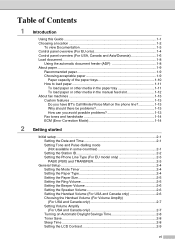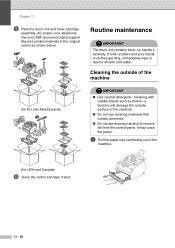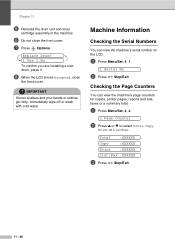Ricoh FAX 1190L Support Question
Find answers below for this question about Ricoh FAX 1190L.Need a Ricoh FAX 1190L manual? We have 2 online manuals for this item!
Question posted by sharonjackson on November 5th, 2012
Toner Cartridge Tray
DO YOU SUPPLY THE TRAY THAT THE TONER CARTRIDGE SITS IN
Current Answers
Answer #1: Posted by freginold on November 5th, 2012 4:30 AM
Hi, HelpOwl does not supply any parts. For 1190L parts, check with your local Ricoh service dealer, or try websites such as PrecisionRoller.com or even Amazon.com.
Related Ricoh FAX 1190L Manual Pages
Similar Questions
Drum Error Even After Replacing Both Drum And Toner .
The same unit works in other machine
The same unit works in other machine
(Posted by joginderjagpal 8 years ago)
Machine Always Perform Self Diagnostics Whenever Power Switch Is Turn Off And On
(Posted by joaharlll 9 years ago)
How To Change Time On Ricoh Sfx2000m Fax Machine.
(Posted by heatherinnis 11 years ago)
Is The 5510 Toner For A Fax Recycled/remanufactured Unit?can We Them That Way?
(Posted by lfh9 12 years ago)
I Just Purchased A5501l With A New Toner Cartridge .it Will Not Copy -blanks.do
Do i need serarate ink inserts in the paper drawers. If so where are they installed
Do i need serarate ink inserts in the paper drawers. If so where are they installed
(Posted by ptoce 12 years ago)