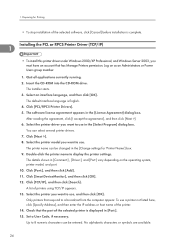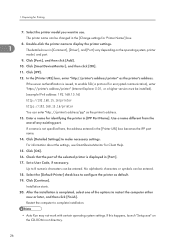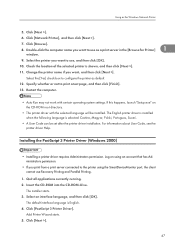Ricoh C811DN Support Question
Find answers below for this question about Ricoh C811DN - Aficio SP Color Laser Printer.Need a Ricoh C811DN manual? We have 2 online manuals for this item!
Question posted by puissance13 on March 4th, 2017
Sc548 Code Ricoh Spc 811dn?
how to reset a sc548 code for Ricoh spc 811dn?
Current Answers
Answer #1: Posted by freginold on March 4th, 2017 7:37 AM
SC548 is a fuser code. It can be caused by a power outage, or a problem in the fuser unit such as a dirty thermistor, bad hot roller, or defective lamp. You will need to go into service mode to reset the error code once you've determined what the problem is and rectified it. If you're comfortable working on the machine, take the fuser unit out (once it's cooled down) and examine the hot roller, press roller, lamp connections, thermistors, and thermostats.
Related Ricoh C811DN Manual Pages
Similar Questions
I Neaded Driver Aficio Sp 3400n Laser Printer - Ricoh Aficio Sp 3400n Laser Pri
(Posted by leadertech2013 10 years ago)
I Have A Aficio Sp C311n Laser Printer With A Memory Overflow Error. Please Hel
(Posted by housewrightm 11 years ago)
Ricoh Africo Sp C811dn Pcl
How do you add staples toRicoh Africo SP C811DN PCL. How do you activate the staple feature. I need ...
How do you add staples toRicoh Africo SP C811DN PCL. How do you activate the staple feature. I need ...
(Posted by taylorswartz 11 years ago)
Error Code Explanation
Hi, I own a ricoh spc811dn since 8 months Suddenly error code SC552 displays when the printer powe...
Hi, I own a ricoh spc811dn since 8 months Suddenly error code SC552 displays when the printer powe...
(Posted by malofagic 11 years ago)
Ricoh Aficio Sp C821dn Problems Streaking
I own a ricoh aficio sp c821dn. About 2% of the time it produces a thin cyan and/or magenta streak d...
I own a ricoh aficio sp c821dn. About 2% of the time it produces a thin cyan and/or magenta streak d...
(Posted by tech85381 11 years ago)