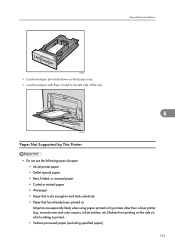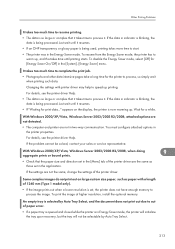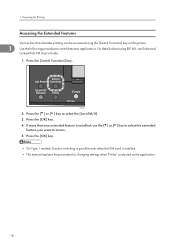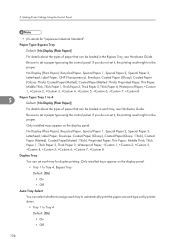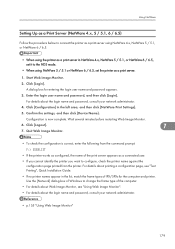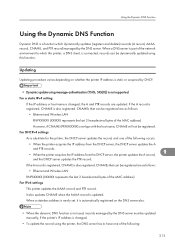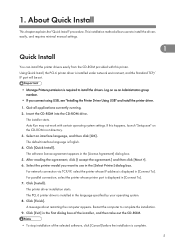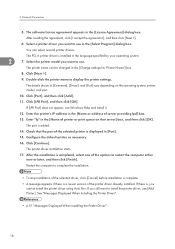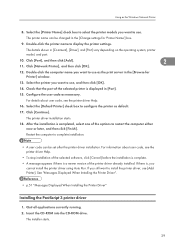Ricoh Aficio SP C430DN Support Question
Find answers below for this question about Ricoh Aficio SP C430DN.Need a Ricoh Aficio SP C430DN manual? We have 1 online manual for this item!
Question posted by Anonymous-118609 on August 19th, 2013
Reset The Ricoh Aficio Spc430dn Back To Factory Settings.
The person who posted this question about this Ricoh product did not include a detailed explanation. Please use the "Request More Information" button to the right if more details would help you to answer this question.
Requests for more information
Request from necodu on October 1st, 2021 4:08 AM
Reset The Ricoh Aficio Spc430dn Back To Factory Settings.
Reset The Ricoh Aficio Spc430dn Back To Factory Settings.
Current Answers
Related Ricoh Aficio SP C430DN Manual Pages
Similar Questions
Restore To Factory Setting
how to restore MP2825SP to right out the box factory settings?
how to restore MP2825SP to right out the box factory settings?
(Posted by franklinlyles 9 years ago)
Error Code Sc315
hi there, i changed the ink in the aficio spc430dn printer, and now it does not work, i have tried s...
hi there, i changed the ink in the aficio spc430dn printer, and now it does not work, i have tried s...
(Posted by sukepcuosc 9 years ago)
Reset The Ricoh Aficio Spc430dn Back To Factory Settings
how do i reset the ricoh aficio spc430dn back to factory settings as not printing
how do i reset the ricoh aficio spc430dn back to factory settings as not printing
(Posted by glacf1 11 years ago)
What Does Error Code Sc400 Mean On My Ricoh Aficio Spc430dn Printer?
What does error code SC400 mean on my Ricoh Aficio SPC430dn printer?
What does error code SC400 mean on my Ricoh Aficio SPC430dn printer?
(Posted by nancy22095 12 years ago)