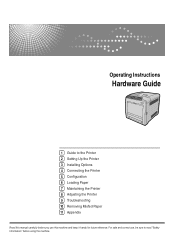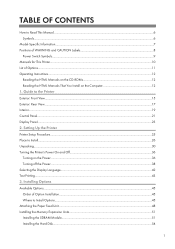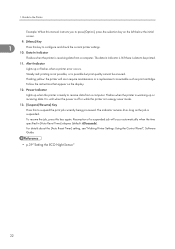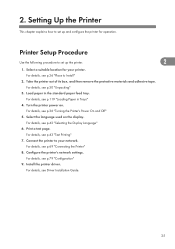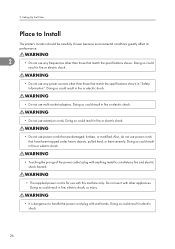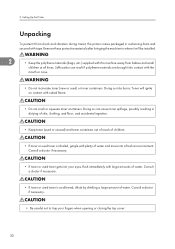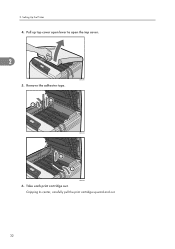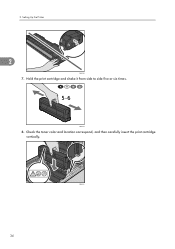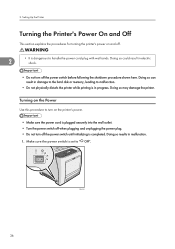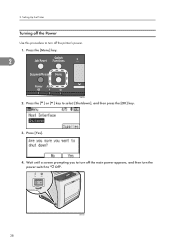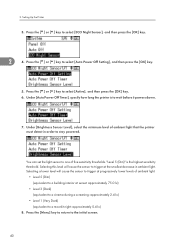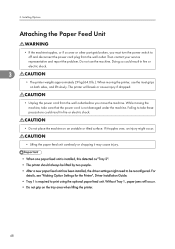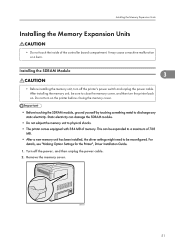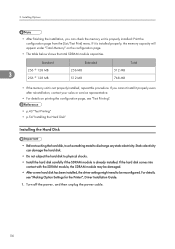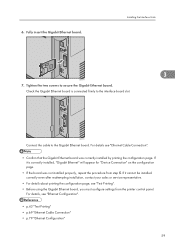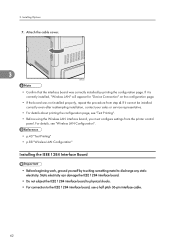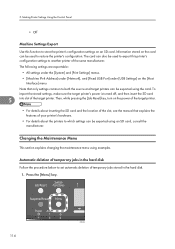Ricoh Aficio SP C320DN Support Question
Find answers below for this question about Ricoh Aficio SP C320DN.Need a Ricoh Aficio SP C320DN manual? We have 3 online manuals for this item!
Question posted by Anonymous-172900 on November 3rd, 2022
Restore Factory Settings For C320dn
The person who posted this question about this Ricoh product did not include a detailed explanation. Please use the "Request More Information" button to the right if more details would help you to answer this question.
Current Answers
Answer #1: Posted by SonuKumar on November 3rd, 2022 9:14 AM
Please respond to my effort to provide you with the best possible solution by using the "Acceptable Solution" and/or the "Helpful" buttons when the answer has proven to be helpful.
Regards,
Sonu
Your search handyman for all e-support needs!!
Related Ricoh Aficio SP C320DN Manual Pages
Similar Questions
Restore To Factory Setting
how to restore MP2825SP to right out the box factory settings?
how to restore MP2825SP to right out the box factory settings?
(Posted by franklinlyles 9 years ago)
My Documents Are Not Printing Out From My Ricoh Aficio Sp 320dn - It Appears To
There was a power outage while I was out of the office and now, for some reason, I am unable to prin...
There was a power outage while I was out of the office and now, for some reason, I am unable to prin...
(Posted by lforbes56951 9 years ago)
How Do I Enter Service Mode On My Ricoh Aficio Sp C320dn Printer
(Posted by bigdajism 10 years ago)
Reset The Ricoh Aficio Spc430dn Back To Factory Settings
how do i reset the ricoh aficio spc430dn back to factory settings as not printing
how do i reset the ricoh aficio spc430dn back to factory settings as not printing
(Posted by glacf1 11 years ago)
I Just Order A Ricoh Sp C320dn. Question It Set Up For Wireless?
(Posted by davidgenn2 11 years ago)