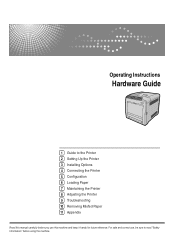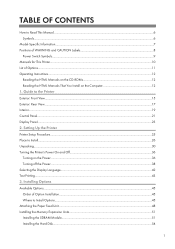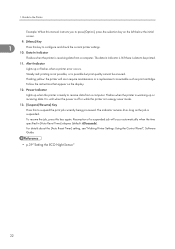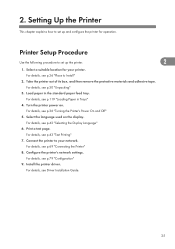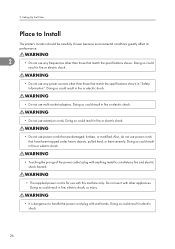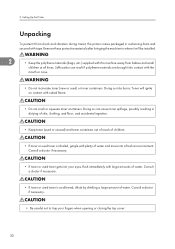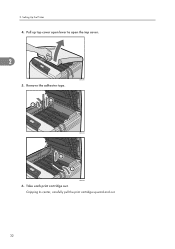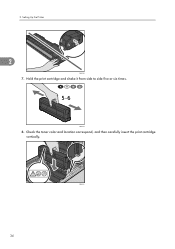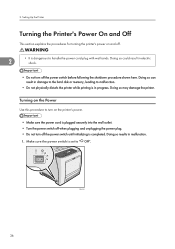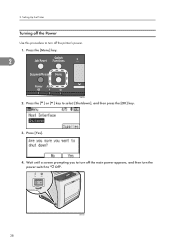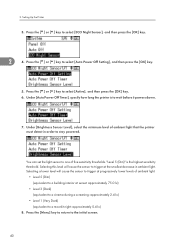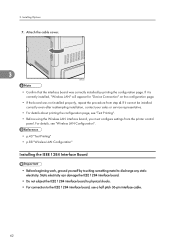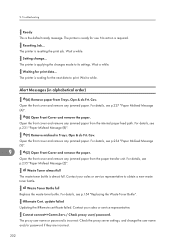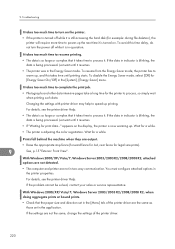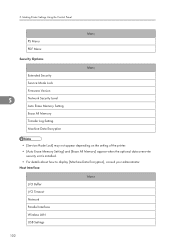Ricoh Aficio SP C320DN Support Question
Find answers below for this question about Ricoh Aficio SP C320DN.Need a Ricoh Aficio SP C320DN manual? We have 3 online manuals for this item!
Question posted by davidgenn2 on May 30th, 2012
I Just Order A Ricoh Sp C320dn. Question It Set Up For Wireless?
The person who posted this question about this Ricoh product did not include a detailed explanation. Please use the "Request More Information" button to the right if more details would help you to answer this question.
Current Answers
Answer #1: Posted by freginold on May 30th, 2012 8:17 AM
Hi, in order for the C320DN to be wireless-capable, you need to purchase the optional Wireless LAN adapter, 403000:
http://www.ricoh-usa.com/products/product_details.aspx?cid=25&scid=21&pid=1944&ptm=accessories#pdtfeatures
If you did purchase this adapter with your printer, then whether the printer comes set up for wireless or whether you have to do it yourself will depend on the dealership or company you purchased the printer from.
http://www.ricoh-usa.com/products/product_details.aspx?cid=25&scid=21&pid=1944&ptm=accessories#pdtfeatures
If you did purchase this adapter with your printer, then whether the printer comes set up for wireless or whether you have to do it yourself will depend on the dealership or company you purchased the printer from.
Related Ricoh Aficio SP C320DN Manual Pages
Similar Questions
How To Print A Configuration Page For A Ricoh Sp C320dn Printer
(Posted by oldjner 9 years ago)
Error Message Sc325 For C410dn Color Laser Printer
I just changed the PCUs in my Ricoh C410dn printer. They are in securely and appear to be fine based...
I just changed the PCUs in my Ricoh C410dn printer. They are in securely and appear to be fine based...
(Posted by gek2006 11 years ago)
Printable Manual For Sp C320dn?
How can I get a printable manual for my SP C320DN?
How can I get a printable manual for my SP C320DN?
(Posted by albertbaldwin 12 years ago)
My Ricoh Ap2610 Laser Printer Will Not Support My New Pc Using Windows 7.
does ricoh have any driver or other means to make my ap-2610 laser printer work with my Windows 7 ne...
does ricoh have any driver or other means to make my ap-2610 laser printer work with my Windows 7 ne...
(Posted by jclcpallc 12 years ago)