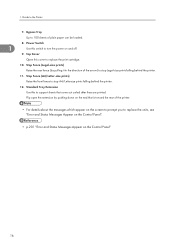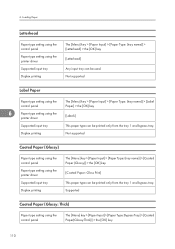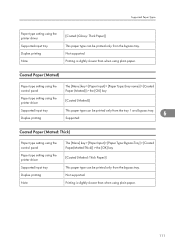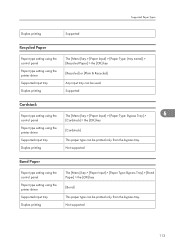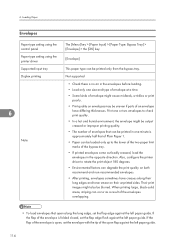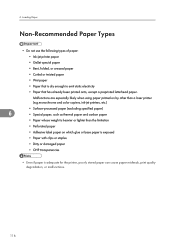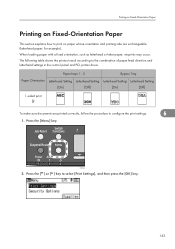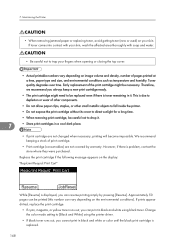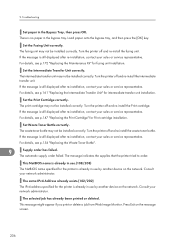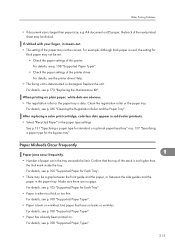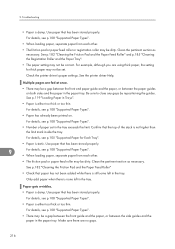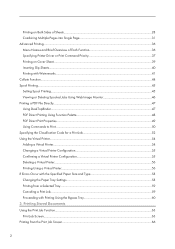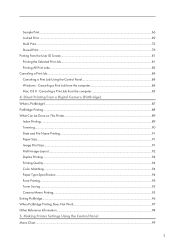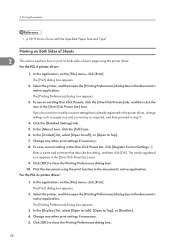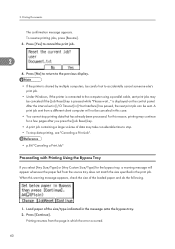Ricoh Aficio SP C320DN Support Question
Find answers below for this question about Ricoh Aficio SP C320DN.Need a Ricoh Aficio SP C320DN manual? We have 3 online manuals for this item!
Question posted by pcsmartht on October 21st, 2014
My C320dn Continually Says There Is A Paper Jam When There Isn't. I Have Opened
My C320dn continually says there is a paper jam when there isn't. I have opened and shut everything - - taken the paper out and replaced it. This happens anytime to print. What can i do. it keeps saying opencover A,B and remove paper.
Current Answers
Related Ricoh Aficio SP C320DN Manual Pages
Similar Questions
I Have A Misfeed Tray 1 Error And Do Not Have A Paper Jam? Ricoh C252 Sf Laser
I have a misfeed tray 1 error and do not have a paper jam? Ricoh c252 sf laser
I have a misfeed tray 1 error and do not have a paper jam? Ricoh c252 sf laser
(Posted by eoffutt 9 years ago)
Bad Paper Sensor? C320dn Continually There Is A Paper Jam When There Isn't
My C320dn continually says there is a paper jam when there its maybe a bad paper sensor, dont know w...
My C320dn continually says there is a paper jam when there its maybe a bad paper sensor, dont know w...
(Posted by pcsmartht 9 years ago)
How To Load 8.5 X 14' Paper?
tray doesn't seem long enough, paper doesn't fit, error message says open front and remove paper
tray doesn't seem long enough, paper doesn't fit, error message says open front and remove paper
(Posted by jillian83670 10 years ago)
No Paper Jam But It Says There Is!
My C320dn continually says there is a paper jam when there isn't. I have opened and shut everything ...
My C320dn continually says there is a paper jam when there isn't. I have opened and shut everything ...
(Posted by marjoriestanfield 11 years ago)
Paper Jam
How do I fix the error message "paper jam remove misfed internal path" ?
How do I fix the error message "paper jam remove misfed internal path" ?
(Posted by cozartt 12 years ago)